Add Buttons Step
Overview
Buttons simplify the communication process with your customer and allow you to receive specified answers from them.
Create Button
- In the New step side bar, click on Buttons.
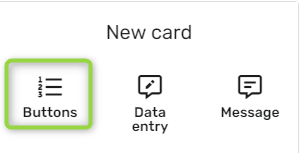
- Fill in the following text boxes as desired for the message attached: Friendly name,Cover image Title, Text.
- Click on +Add button.
- In the On Click pop-up, in the Name* text box type what you want the button to say.
- From the On Click drop-down, select what you want to happen and accordingly fill in any boxes shown.
- Click Save.

- When done adding all desired button according to steps 3-6, click Save
Updated 5 months ago