Automatic Messages
Overview
Glassix has multiple automatic messages. These messages help indicate to the customer the state of their ticket and when to expect a response. You can change the message of these messages and decide which you want to be sent.
In this article, we'll review all the message settings Glassix offers and their use.
Channel Messages
Introduction Messages
These messages can be enabled and edited per channel under Messages.
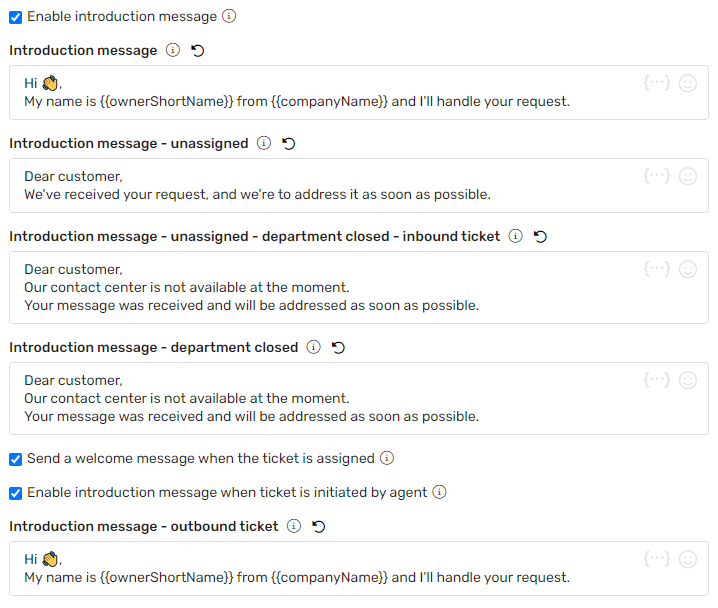
These messages are sent once the ticket is opened to the department.
Info:These messages are sent after the bot conversation ends.
Introduction message
This message is sent when a ticket is opened and immediately assigned to an agent.
Introduction message - unassigned
This message is sent during working hours when a ticket is opened and not immediately assigned to the queue.
Introduction message - unassigned - department closed - inbound ticket
This message is sent outside working hours when a ticket is opened and not immediately assigned to the queue.
Introduction message - department closed
This message is sent when the department is closed and the ticket is opened and not immediately assigned to the queue.
Send a welcome message when the ticket is assigned
This message is sent when an unassigned ticket is assigned to an agent from the queue. The message body is the same as in the Introduction message.
Enable introduction message when ticket is initiated by agent
This message is sent when an agent opens an outbound ticket.
General Messages
These messages can be edited under Channels → General Messages.
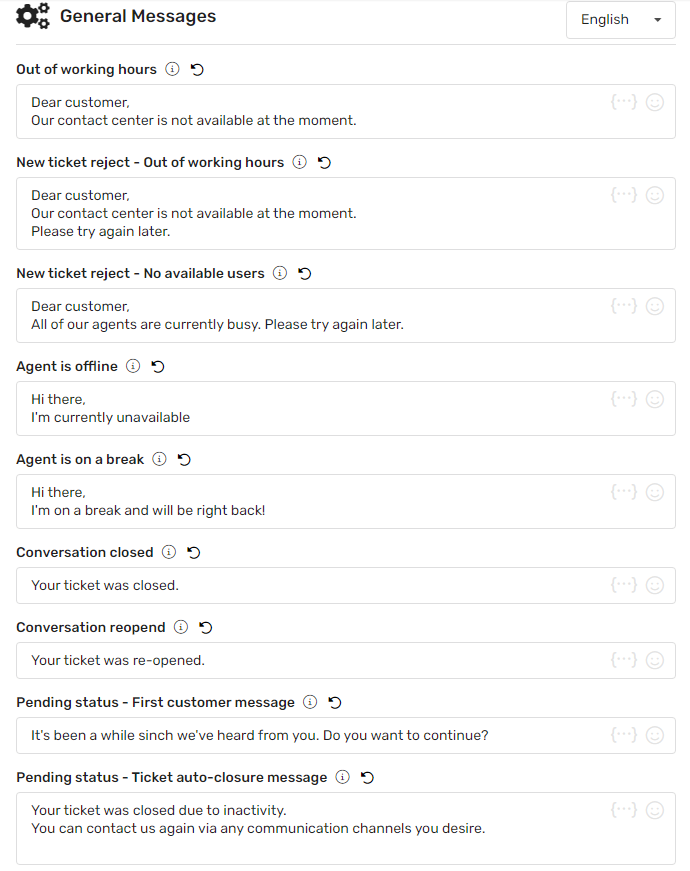
Enabled under Channel Messages
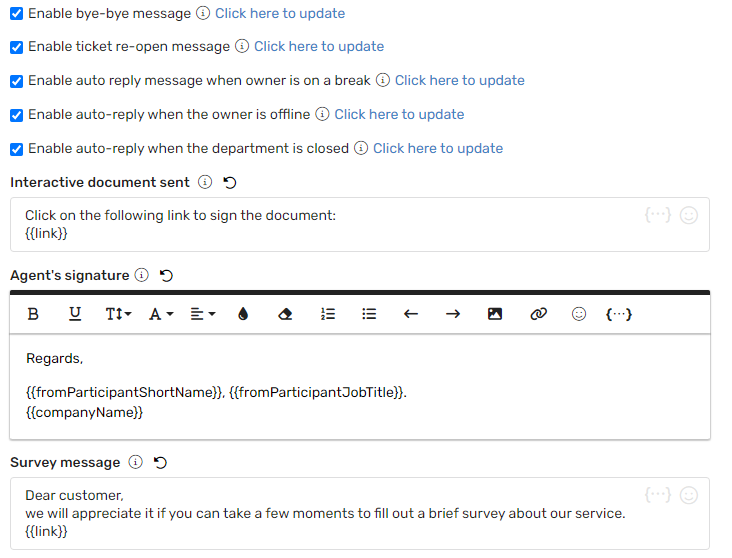
Enable bye-bye message
When enabled, the Conversation closed message will be sent when a ticket is closed.
Enable ticket re-open message
When enabled, the Conversation reopened message will be sent when a ticket is manually re-opened by an agent.
Enable auto-reply message when owner is on a break
When enabled, the Agent is on a break message will be sent when the customer sends a message and the ticket's owner is on a break.
Enable auto-reply message when owner is offline
When enabled, the Agent is offline message will be sent when the customer sends a message and the ticket's owner is offline.
Enable auto-reply message when the department is closed
When enabled, the Out of working hours message will be sent when the customer sends a message out of the department's working hours.
Interactive document sent
This message will be sent with any interactive document an agent sends.
Agent's signature
The agent's signature will be automatically added to every outbound message. This setting applies only to the email channel.
Survey message
This message will be sent with the survey sent to your customers.
Enabled under Tickets in queue

New ticket reject - Out of working hours
When the Enter new incoming tickets when out of working hours setting is disabled, this message will be sent to customers who try opening a ticket out of business hours.
New ticket reject - No available users
When the Enter new incoming tickets when there are no available agents setting is disabled, this message will be sent to customers who try opening a ticket, and there are no available agents to assign the ticket to.
"Haven't Forgotten You" Message

When the "Haven't forgotten you" setting is enabled, customers waiting in the unassigned conversations queue will automatically receive this message if their wait time exceeds a set threshold and an agent hasn’t responded yet.
See below for more information on this message.
Enabled under Advanced settings
These messages will be sent if the pending status is enabled in the channel.

Pending status - First customer message
This message will be sent if the ticket is still pending and after the First alert message time duration for "Pending" status passes.
Pending status - Ticket auto-closure message
This message will be sent if the ticket is still pending and after the Idle time to close "Pending" status ticket passes.
"Haven't Forgotten You" Message
Tip:This setting is available for all channels except for social comments and Google reviews.
The "Haven't forgotten you" message option lets admins set up a reassuring automated message to customers in the unassigned conversations queue.
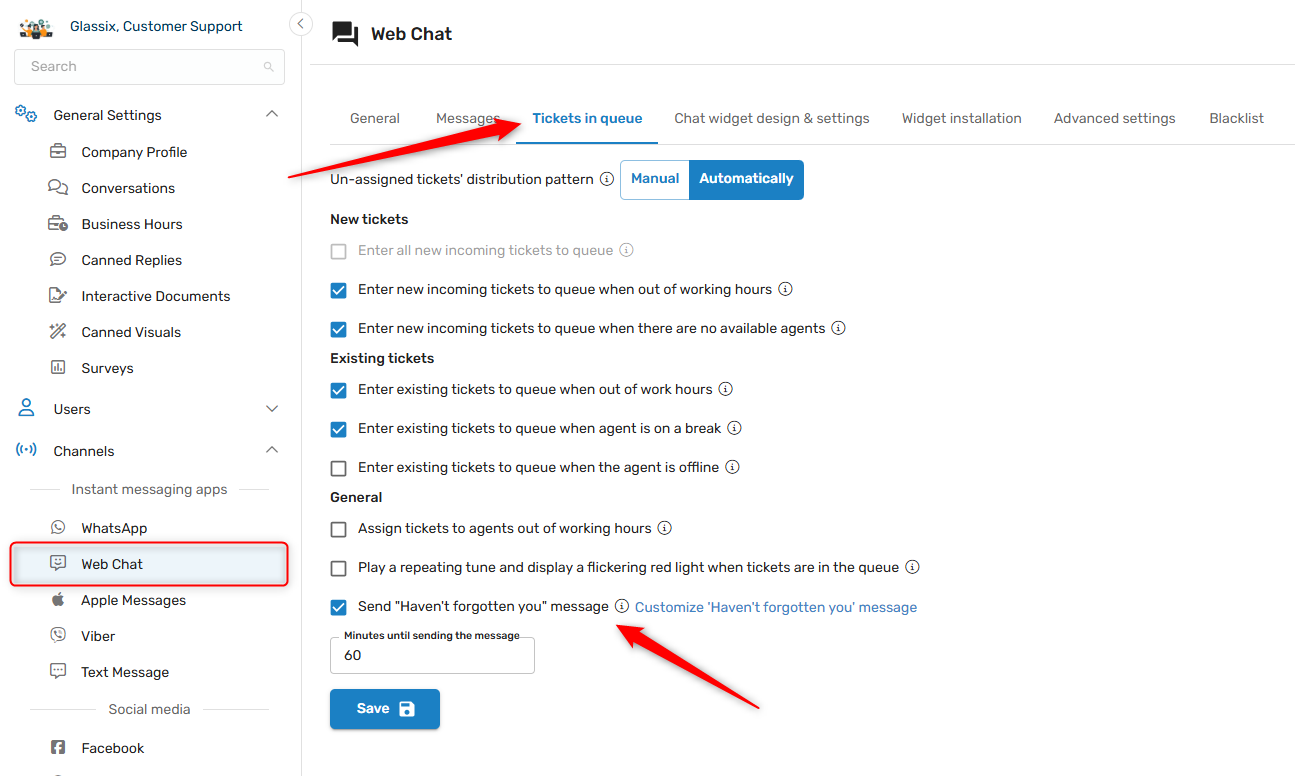
This message will be sent to customers when their waiting time for an agent response exceeds a set threshold, and will only be sent once per session.
Note:The "haven't forgotten you" message will only be sent in unassigned tickets.
Admins can personalize both the waiting time threshold and the message text to match their organization's SLAs and brand tone:
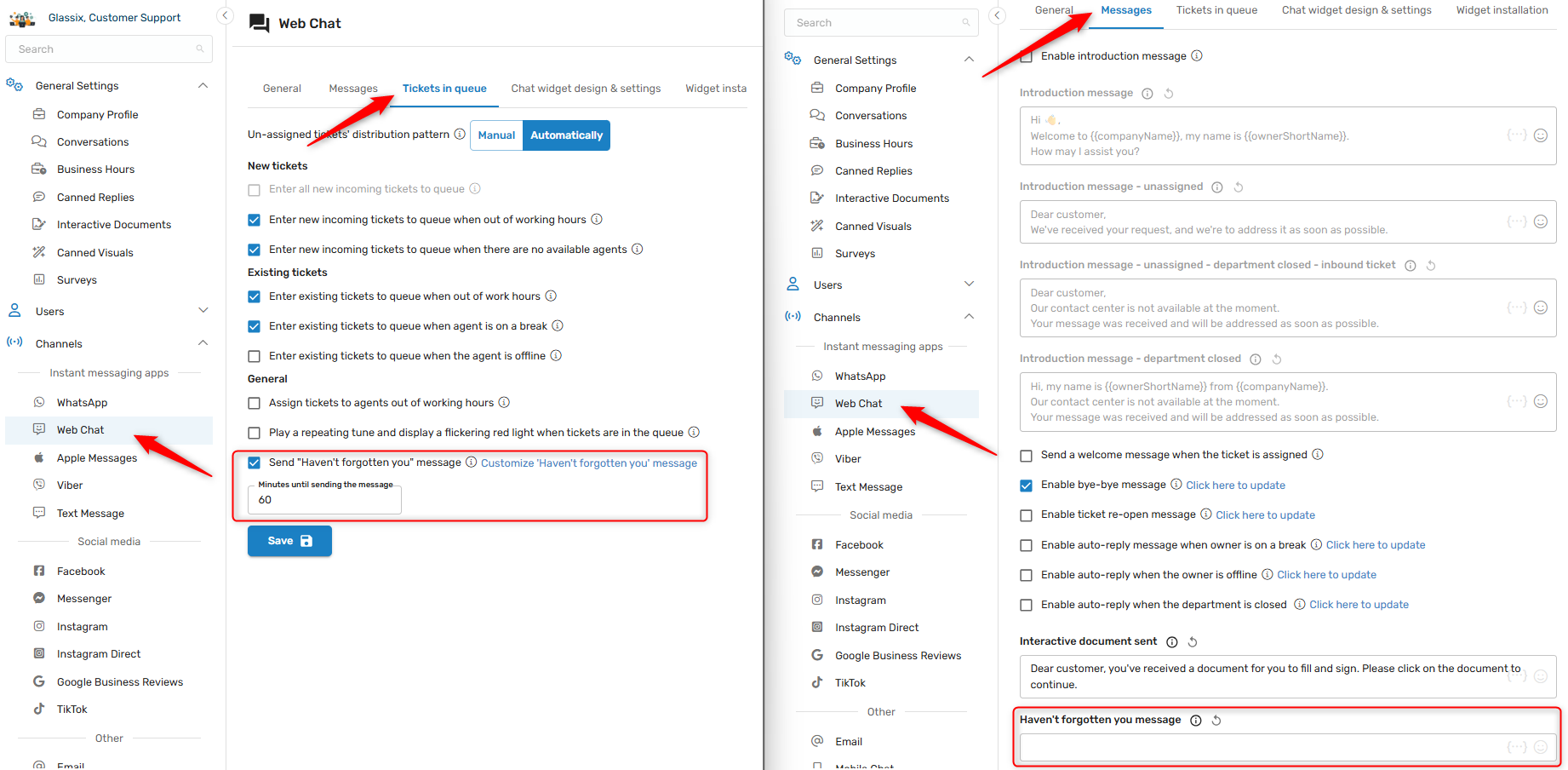
This message will only be sent during working hours, and if an agent responds before the configured threshold is reached, will not be sent at all.
This options helps reassure customers during longer waits, improving their experience while they remain in the queue.
Bot Messages
These messages can be edited under Chatbot an AI → Flows Settings.
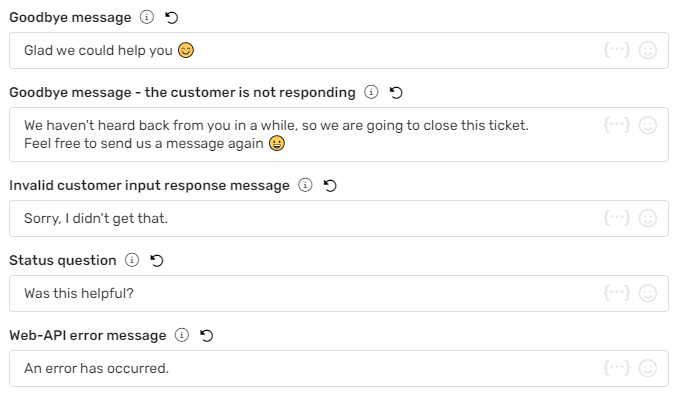
Goodbye message
This message is sent when the bot closes the conversation due to a positive response to the "Was this helpful?" question.
Goodbye message - the customer is not responding
This message is sent when the bot closes the conversation due to the customer abandoning the conversation.
The default is 30 minutes since the last response from the customer.
Invalid customer input response message
This message is sent when the response received by the customer doesn't match the options provided.
Status question
This message is sent as part of the "Check conversation status" action.
Web-API error message
This message is sent when the web API sent from the flow fails.
Updated 3 months ago