Add Set Value Step
A set value step allows you to give a parameter (system parameter or dynamic parameter) a value.This value can be based on information you collect, other values and parameters or a set value of your choice.
Overview
A set value step allows you to give a parameter (system parameter or dynamic parameter) a value.
This value can be based on the information you collect, other values and parameters or a set value of your choice.
Create Set Value
- In the New step sidebar, click on Set Value.
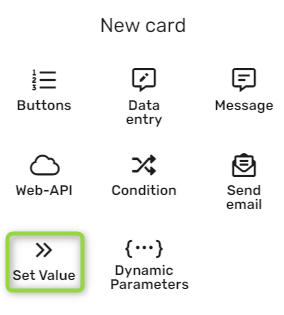
- In the Friendly name* test box, give your condition a name.
- From the Parameter name, select the desired parameter to set its value.
- In the Value to set text box, type the desired new value.
Note:You can add a dynamic parameter by clicking on the <b>{⋯}</b> symbol. For more information on Dynamic Parameters red [this guide](https://docs.glassix.com/docs/add-dynamic-parameters).
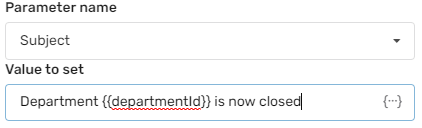
- In the Action sections, click on the desired option in the drop-down and fill in any boxes shown accordingly.
- Click Save.
Updated 9 months ago