Add Conditions Step
Overview
A condition step allows you to specify a form of action based on parameters you choose. This helps you split your flow to different scenarios and purposes.
Create Condition
- In the New step sidebar, click on Condition.
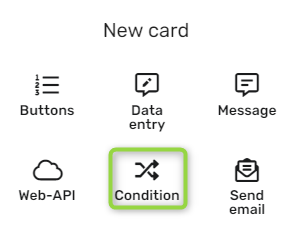
- In the Friendly name* text box, give your condition a name.
- In the Parameter section, select from the drop-down lists and type a value in the empty text box.
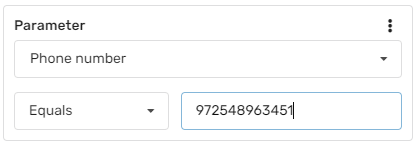
- If you wish to add more conditions:
- Click on Add condition.
- Select either Or or **And to decide how the conditions work with each other.
- repeat step 3.
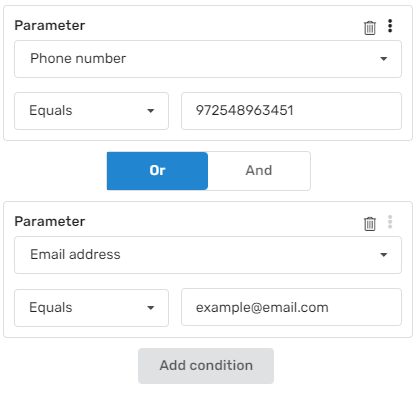
- In the Action on condition success/failure sections, click on the desired option in the drop-down and accordingly fill in any boxes shown.
- Click Save.
Updated 9 months ago