Troubleshoot Instagram Account Linking
This article covers basic steps that you should check if you're having trouble adding or reconnecting an Instagram Business profile.
Warning:You have to be the Admin of the Facebook page connected to your Instagram Business profile to post; Editor access is not sufficient.
The Instagram Page Has No Name
Instagram pages must have a name in order to be connected. If the page doesn't have a name, and it shows up without a name in the list of pages available to connect, you will not be able to continue with connecting the page.
Add a name for the page and try connecting it again.
The User Doesn't Have Two-Factor Authentication Enabled
Note:The error message "The account owner has disabled access to Instagram direct messages" usually indicates that the user can't send direct messages.
Check If User Has Two Factor Authentication Enabled
- Go to https://business.facebook.com/latest/settings/business_users.
- In Settings, Click on Users → People.
- In the User List, select the
<User>trying to connect to the Instagram account.
Note:If two-factor authentication is not enabled contact the user and instruct them to turn on two-factor authentication.
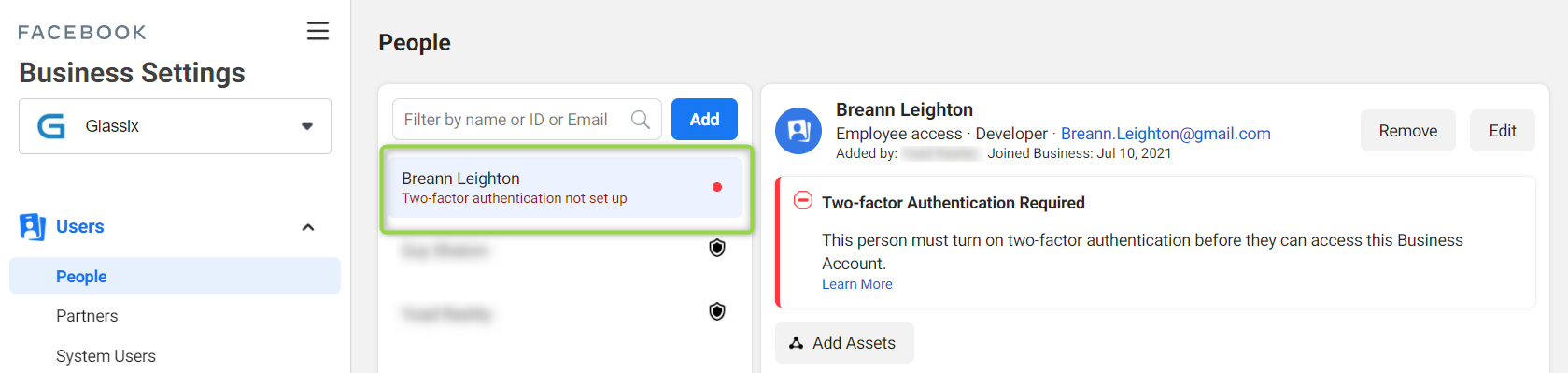
Enable Two Factor Authentication: (Via Instagram App)
- In Settings, click Security.
- In How You Get Login Codes, click on the toggle of the desired method and follow the prompts.
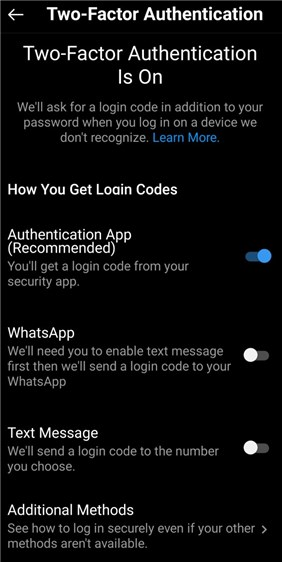
Enable Instagram Messaging Connections Across Apps
- In Settings, click on Privacy → Messages.
- In the Connected Tools section, toggle on Allow Access to Messages.
Tip:For more details click here.
The User Has Partial Access
- Go to https://business.facebook.com/settings/people/.
- In Settings, Click on Users → People.
- In the User List, select the
<User logged in via Glassix>to connect the Instagram account. - Enable the following permissions:
- Publish content.
- Community Activity.
- Send Messages.
Instagram Account Types
There are three types of Instagram accounts: Personal, Business, and Creator.
These account types are organized into two categories: personal and professional.
The Personal account type has no analytics or API access.
Business and Creator account types are organized under the title of *professional accounts.
| Account Type | Comments and Mentions | Instagram Direct Messaging |
|---|---|---|
| Personal | Not Supported | Not Supported |
| Business | Supported | Supported |
| Creator | Supported | Not Supported |
Tip:For more information on Instagram Account Types, and choosing the right one for you check: Instagram Account Types: Which Is Right for You
Warning:The error message "The user is not an Instagram Business" usually indicates that the Instagram account type is not a business. Please see this page to ensure you have a business account.
Review Connection on Facebook
When the Instagram account is initially connected to a Facebook page, Facebook may require you to review the connection before using other third-party applications.
- Go to https://business.facebook.com/latest/settings/business_users.
- In Settings, Click on Instagram.
- In the Review Account Connection banner, Click on Review Connection and follow the prompts.
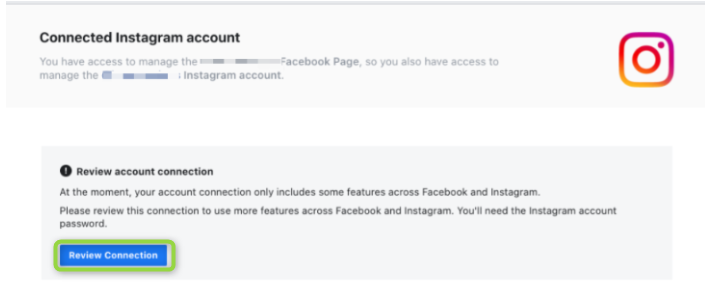
Further reading
Instagram publishing errors
What can I try if I'm not able to add an Instagram profile?
Troubleshooting: Missing Instagram Business Accounts
Identifying Account Type
Problem with connecting Instagram accounts to Instagram messaging
Updated 2 months ago