Reconnect Facebook Page
Overview
At times Facebook and Instagram pages get disconnected from Glassix.
Under your settings, they'll appear with a red X mark.
This can happen due to multiple possible changes made to your Facebook page's settings or permissions, or Facebook policies.
Reconnect Facebook Page
- On Facebook go to your page's settings,
In Manage Page click on Settings
- Click on Advanced messaging.
- In the Connected Apps section by the Glassix application, click on Configure → Go to Bussiness Integrations.

- Fined the Glassix application in the list and, click on View and edit.
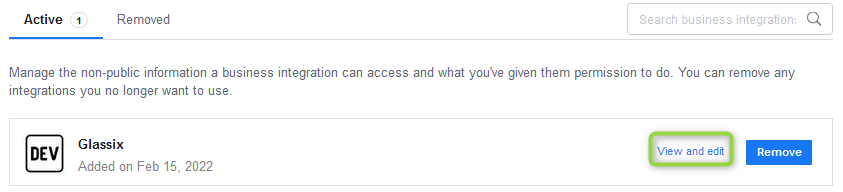
- Enable all permissions for all the pages you have under your account.
Note:This action won't connect to Glassix any pages that aren't connected to your departments.
- Under the ADDITIONAL BUSINESS INTEGRATION SETTINGS: section make sure that the Can this business integration send you notifications? setting is set to Yes.
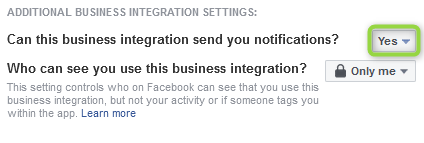
- Click Save.
Success:Return to your Glassix Settings and refresh to see that the page has reconnected.
Updated 7 months ago