Instagram Posts, Comments and Messages
When will I see mentions, comments and other interactions in Glassix?
Overview
At times customers want to contact you or get your attention via Instagram posts and comments.
Glassix uses Meta's Webhooks to create tickets from Instagram interactions. Certain posts, comments and other interactions are available via Meta Webhooks, but some are not. Any type of interaction which is not available via Meta Webhooks will not create a ticket in Glassix.
In this article, we'll go through all the interaction types which are available via Meta Webhooks, and for which tickets will therefore be opened in Glassix.
Tip:There's no requirement for your customers to follow your business's account, or for you to follow your customers' accounts, in order for their interactions to open tickets in Glassix.
Posts on Your Profile
By default, any posts you make on your profile will not generate a ticket in Glassix on their own. When your customers interact with your posts, however, these interactions will generally create a ticket which includes the details of your original post.
Top-level comments left by customers on your posts will open a new ticket in Glassix. Below is an example of a top-level comment:
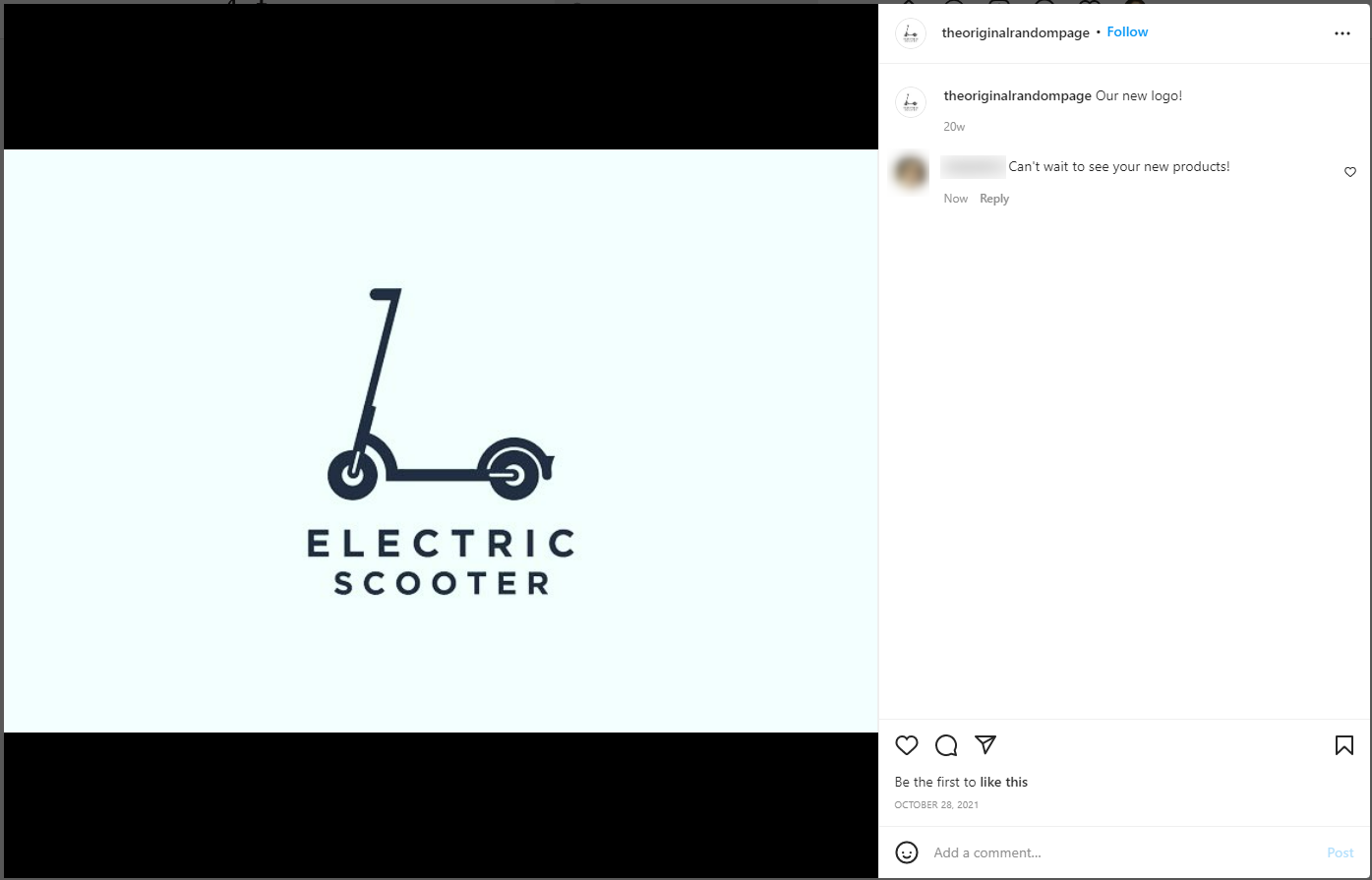
And here is how top-level comments will show up in Glassix:
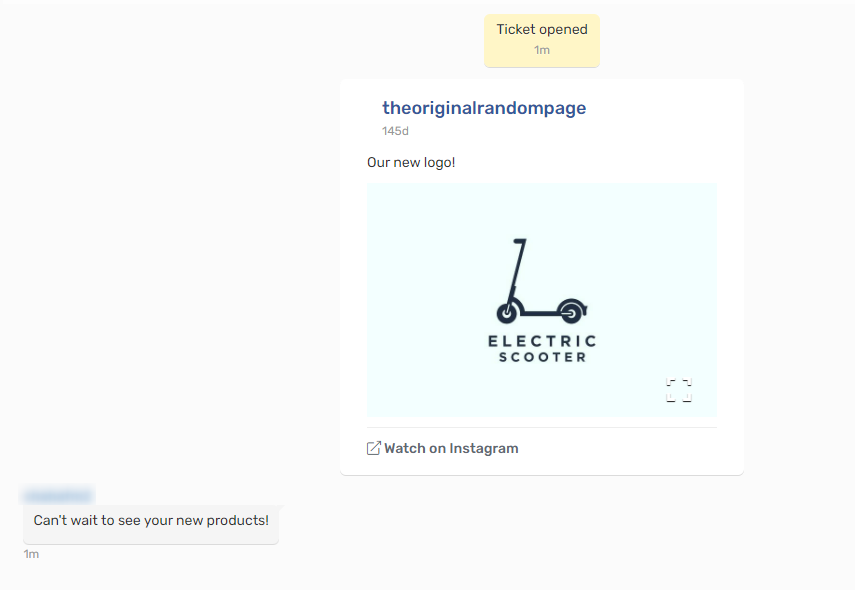
Each reply to a top-level comment will also open a new ticket. Below is an example showcasing replies to a top-level comment:
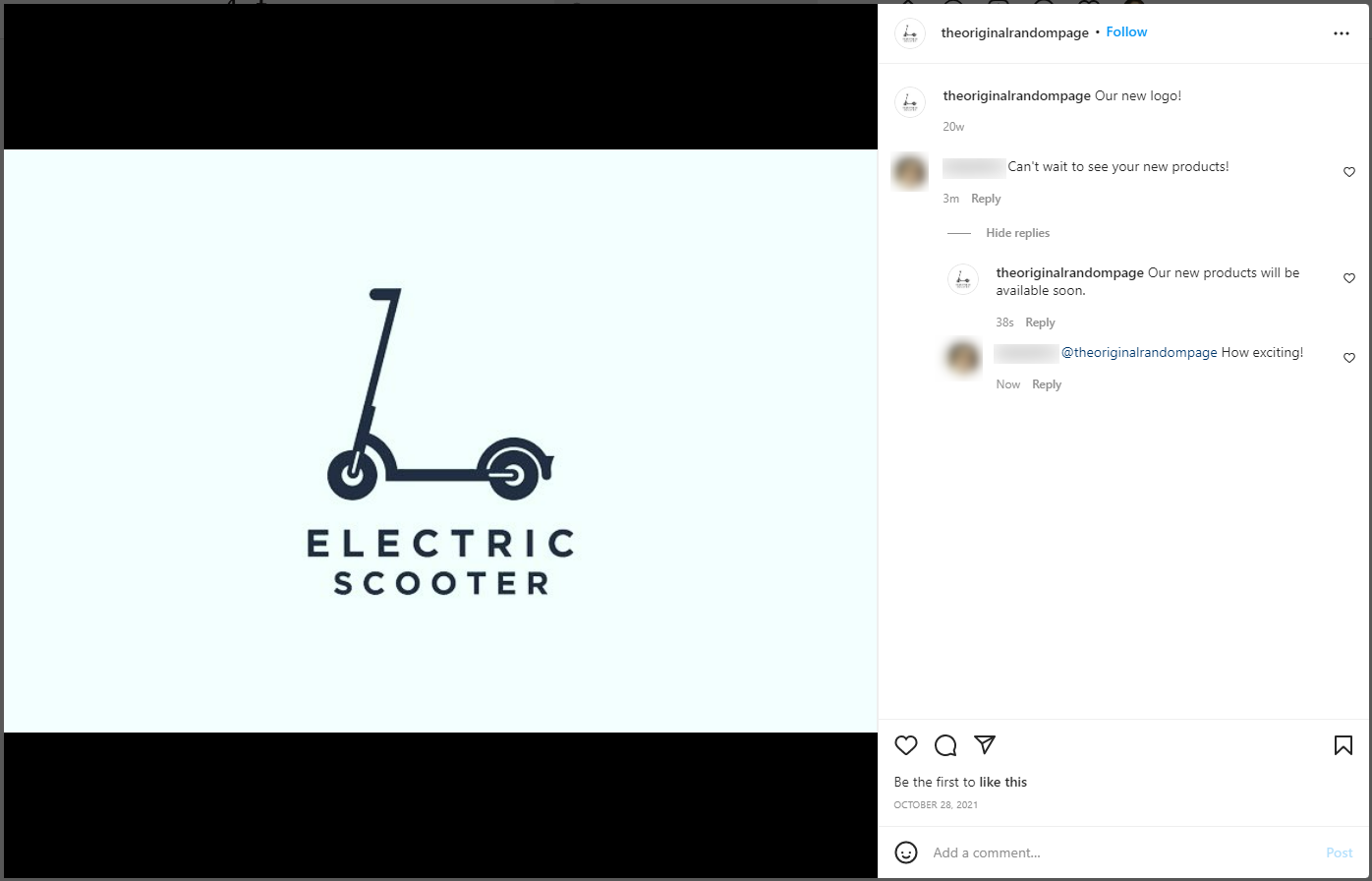
And here is how replies to top-level comments will show up in Glassix:
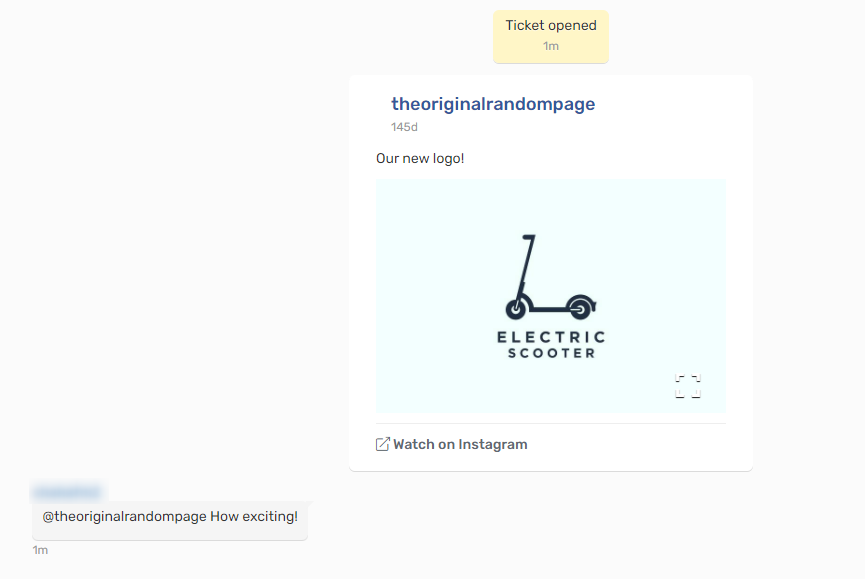
Public Mentions
Public mentions refer to public posts and comments made by other accounts, in which your business's account is @mentioned.
Note:Due to privacy restrictions in Meta Webhooks, posts created by private accounts (and comments on those posts) won't open a ticket in Glassix, even if your business's account is @mentioned.
Note that comments made by private accounts on public posts will still open tickets in Glassix, as long as your business's account is @mentioned in the comment.
Any public post in which your business's account is @mentioned will open a new ticket in Glassix:
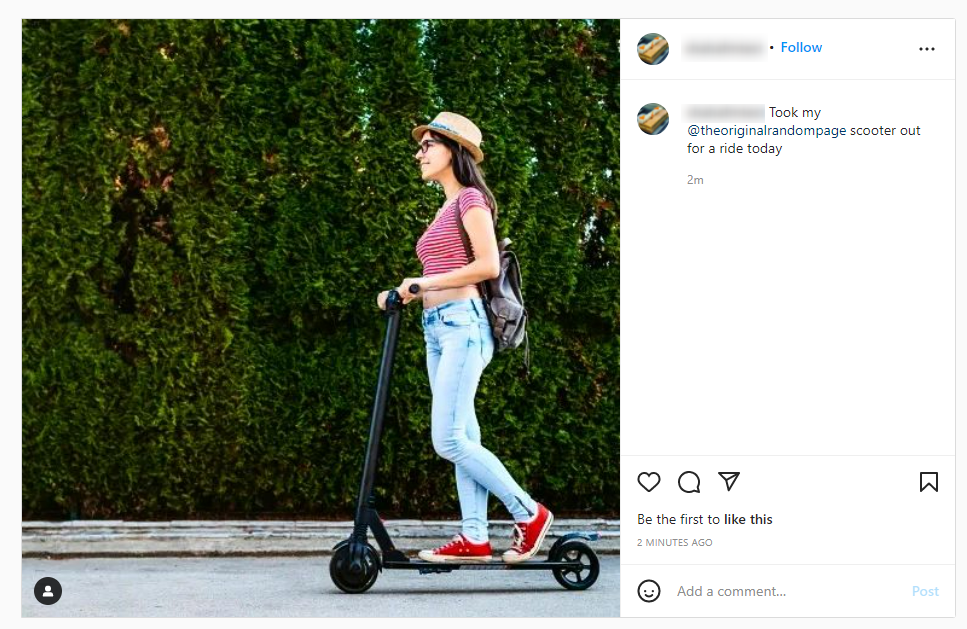
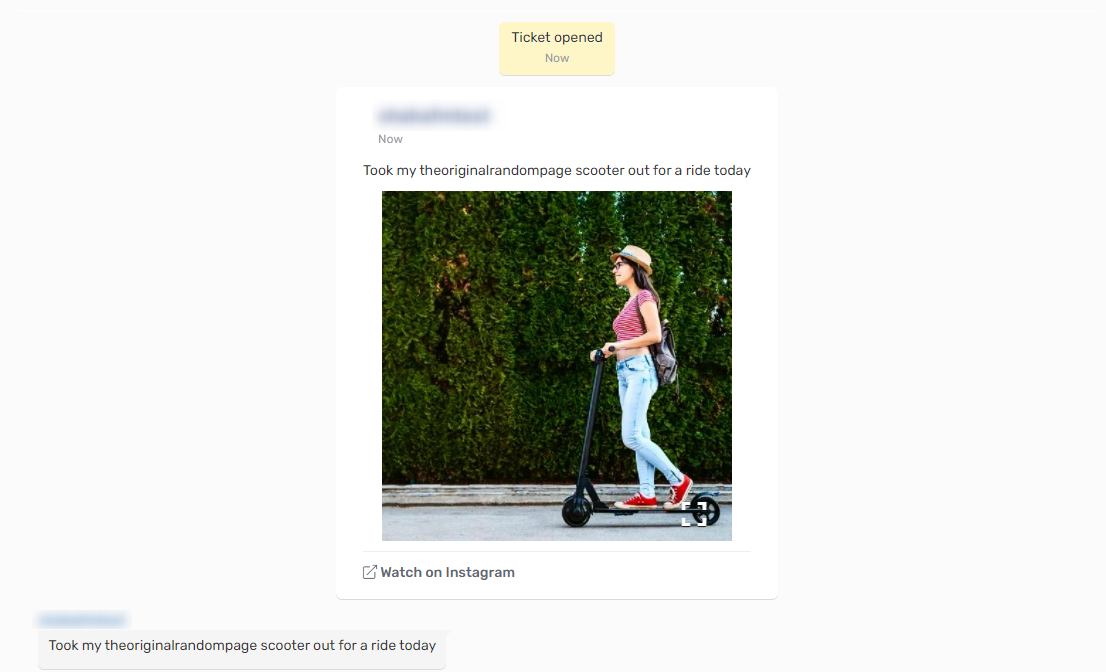
Each comment on a public post in which your business's account is @mentioned will also open a new ticket in Glassix:
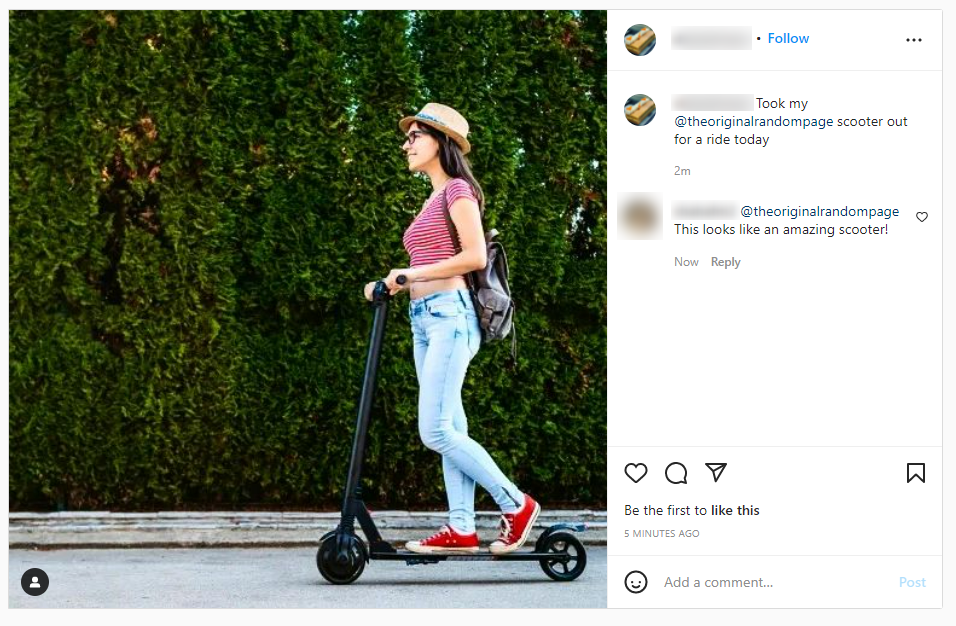
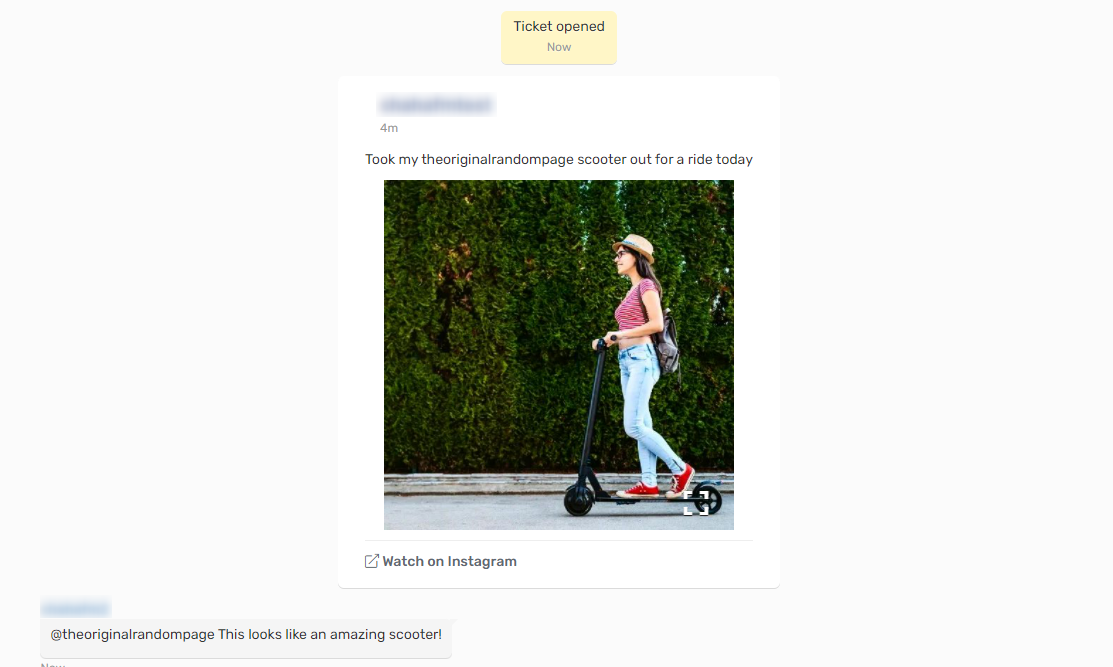
Tags in Posts
Unlike comments and @mentions, photo and video tags are not available via Meta's Webhooks. This means that new tickets will not be opened in Glassix for posts where your business is tagged in a photo or video, but is not mentioned in the comments.
Direct Messages (Instagram Direct)
Direct messages sent to your business through Instagram will always open a new ticket in Glassix when the Instagram Direct channel is connected and enabled. For instructions on connecting Instagram Direct to your Glassix department, see here.
Updated 7 months ago