Add Data Entry Step
Overview
A data entry step allows you to collect information from your customers. This can serve multiple purposes and benefits, such as:
- Providing personal and specific services to your customer. For example, providing shipment information based on a tracking number.
- Collect data about the customer for future communication.
- Reducing agent wait times by pre-collecting basic information.
- Collect data about the customer for future communication.
Create Data Entry
-
In the New step sidebar, click on Data entry.
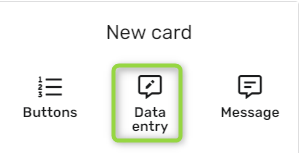
-
Fill in the following text boxes as desired for the message attached: Friendly name,Cover image Title, Text.
-
From the Question property drop-down, select the information you want to collect and accordingly fill in any boxes shown.
-
In the Question type section, click on your desired option
-
Click Save.
Tip:Some Question propertys have an Ask{Question property} when choice box. Choose the desired behavior for the question when the value has already been collected.
Updated 8 months ago