Canned Reply
Canned replies shorten your response time while keeping your responses personalized.
Overview
Dealing with the same questions over and over again can be time-consuming. This is where canned replies can really help.
Canned replies shorten your response time while keeping your responses personalized.
Create a Canned Reply
- Go to Settings.
Click on the symbol in the agent dashboard.
- Click General Settings → Canned Replies. Click here.
- Click on .
- In the Short name text box, type a name for your canned reply.
- From the Language drop-down, click on the language of the canned reply.
- From the Category drop-down, click on the desired category for the canned reply.
- In the Message body text box, type your canned reply.
- From the Tags drop-down, click on the desired tags.
- From the drop-down, select either to keep the canned reply Public or Hidden.
- Click Save.
Create Canned Replies Category
- Go to Settings.
Click on the symbol in the agent dashboard.
- Click General Settings → Canned Replies. Click here.
- Click on All canned replies > + New category.
- In the Category text box, type a name for your category.
- Click Save.
Add Dynamic Parameter
Where you want a Dynamic Parameter, surround your variable name in double curly brackets, i.e., {{Parameter_Name}} or select your desired parameter from the drop-down.
When an agent chooses to send a Canned Response with Dynamic Parameters, the following window will appear:
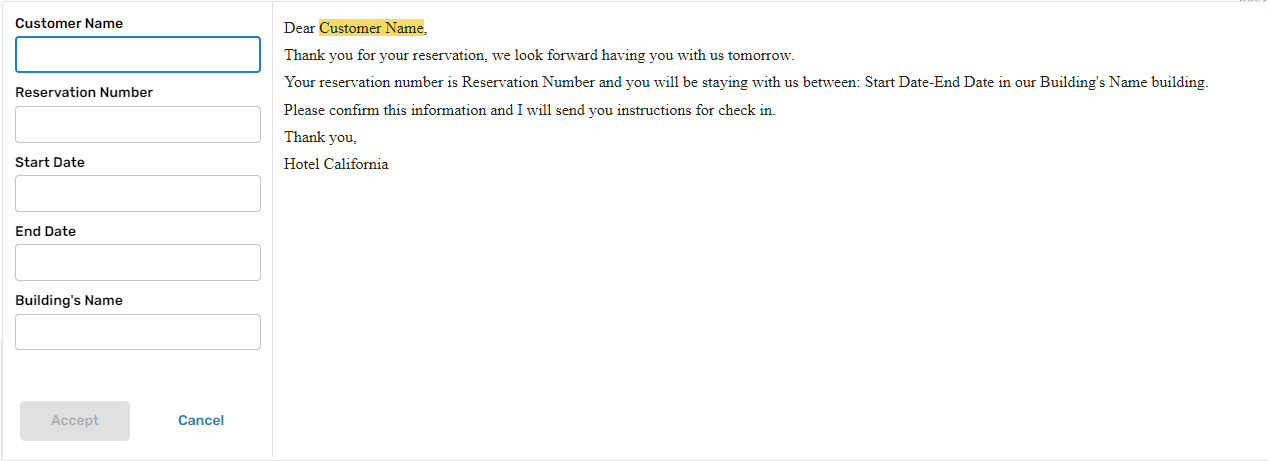
Edit Canned Reply
- Go to Settings.
Click on the symbol in the agent dashboard.
- Click General Settings → Canned Replies. Click here.
- Select existing Canned Reply from the list.
- Make any changes you desire.
- Click Save.
Suggest a Message as a Canned Reply
- Click on the message menu.
- Click Add to canned replies.
- In the Short name text box, type a name for the message.
- Edit the message on the text box.
- Click on the desired options in Language \ Category \ Tags.
- Click Save.
Manage Suggestions
Note:Suggestions made by admin users will automatically be approved and appear in the Canned replies section.
- Go to Settings.
Click on the symbol in the agent dashboard.
- Click General Settings → Canned Replies → Suggestions. Click here.
- Click on the desired language from the drop-down.

- Click on the name of the suggestion you want to approve.
- Make any desired changes and click Save to approve or Delete to reject.
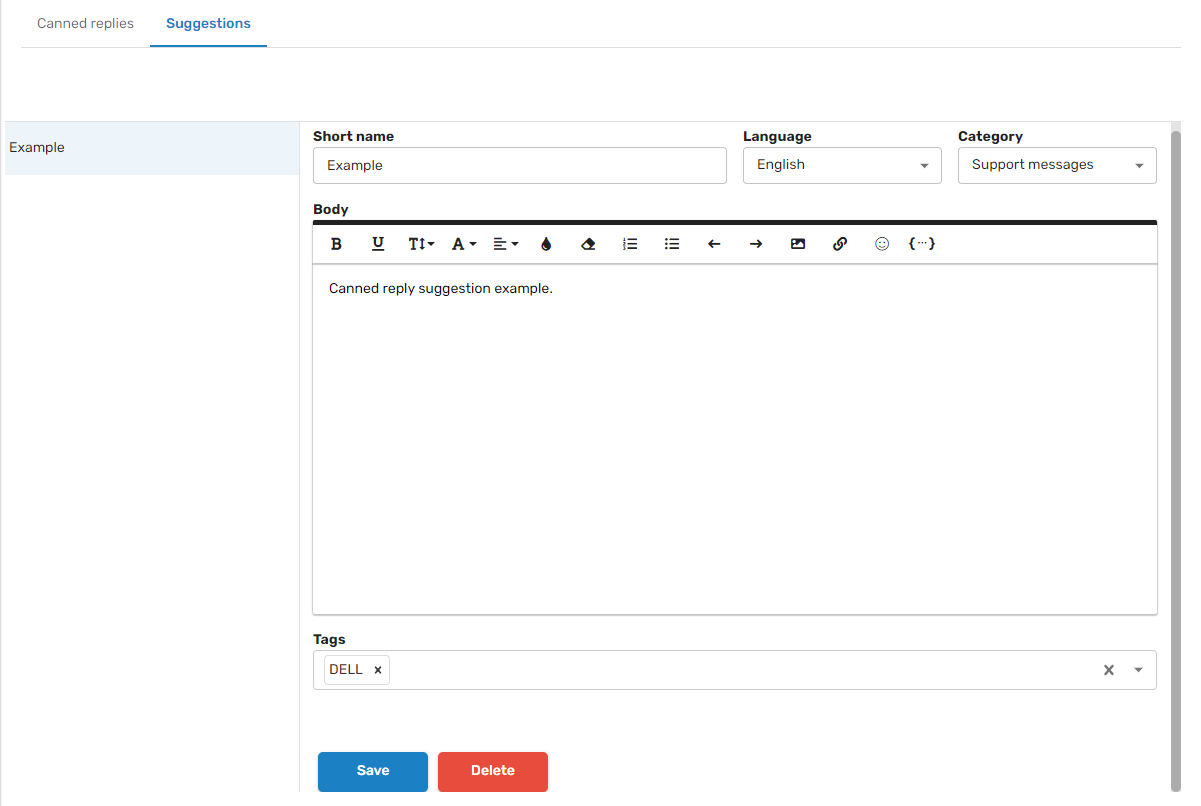
Updated 7 months ago