Add Send Email Step
Overview
A send email step allows you to send an email to your customer and/or agents.
To whom you send the email, and its contents are up to you and your flow's objective.
Create Send Email
Note:If you see a <b>{⋯}</b> symbol you can add Dynamic Parameters. For more information on Dynamic Parameters red [this guide](https://docs.glassix.com/docs/add-dynamic-parameters).
- In the New step sidebar, click on Send email.
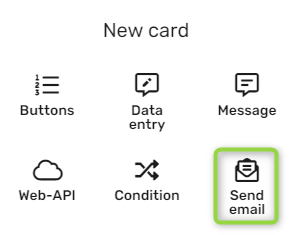
- In the Friendly name* test box, give your condition a name.
- In the To/Cc to mail aggress, type the email address you want to send the email to.
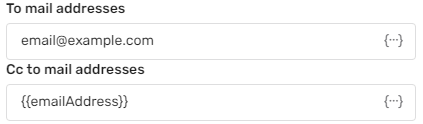
- In the Subject text box, type your desired email subject.

- In the Content text editor box type your email body.
- In the Action sections, click on the desired option in the drop-down and accordingly fill in any boxes shown.
- Click Save.
Updated 9 months ago