AI Chatbot Step
Connect AI Chatbot to a chatbot flow
After you've set up the support content for the AI Chatbot, you are ready to connect it to a chatbot flow!
Add the AI Chatbot step to your chatbot flow.
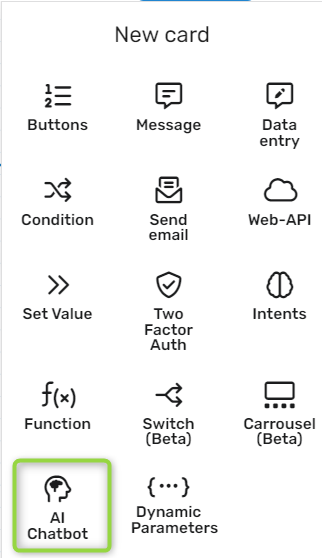
We'll use a basic setup and create a flow that looks something like this:
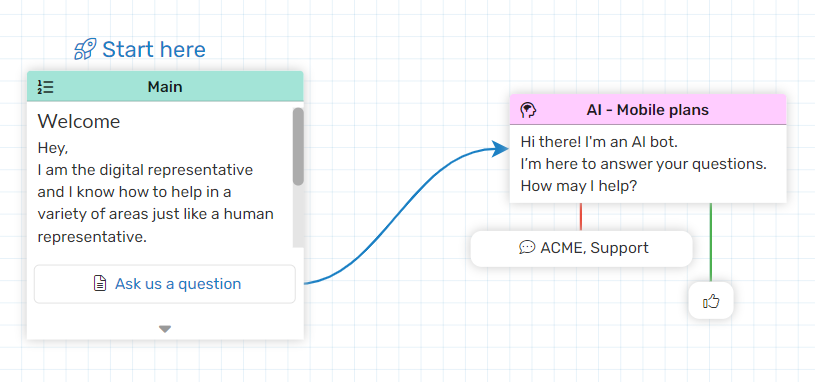
The chatbot will show a menu with only one option—"Ask us a question," which will lead to the AI Chatbot step.
The AI Chatbot step will ask the customer, "Hi There! I'm an AI bot. How may I help?" Once the customer answers, the AI Chatbot will kick in and try to answer.
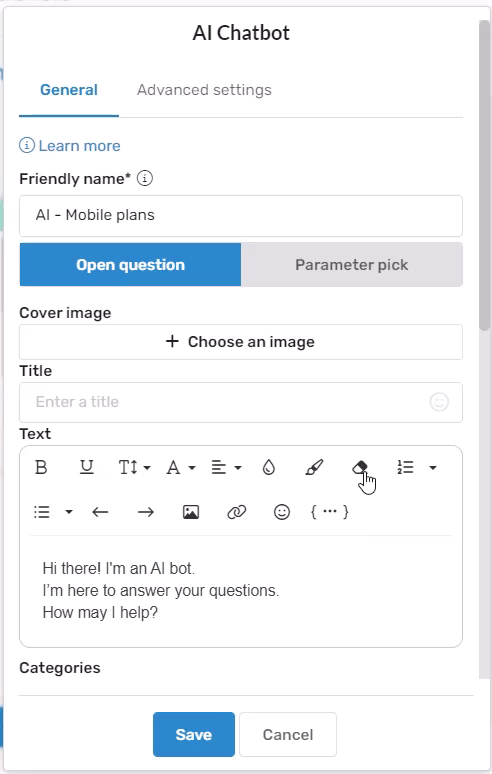
- Number of retries: If the AI fails to answer, the chatbot will ask the customer to clarify the question, up to the defined retries number - up to 3 times.
- Categories: Filter the knowledge base content and try to find answers only from the specified categories.
If the AI Chatbot answers, we will ask the customer if the answer was helpful:

Updated 9 months ago
What’s Next