Add Attachment Step
Within your chatbot flow, obtain and store required files and attachments.
Overview
The Address parameter is a simple data collection parameter used to record a user's address (billing, shipping, home, business, etc), for an individual or an organization. The recorded address can be used to fill in variables or parameters within the flow.
Add Address Step
-
To add a Address Step to your chatbot flow, you can add a step via any one of the three methods covered in **Flows Editor: Add a New Step *. The primary method is to click the Add Step button found at the top right of the Flow Editor.
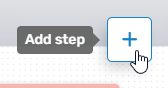
Adding a **Step **can also be done by right-clicking anywhere within the Flows Editor, or by dragging from an existing Flow Step.
-
Regardless of the method used to add the Flow Step, the Add Step menu will open, allowing you to select the desired option. To add the Address Step, either expand the Data Collection category and select the desired parameter (Name), or use the search bar to search for it.
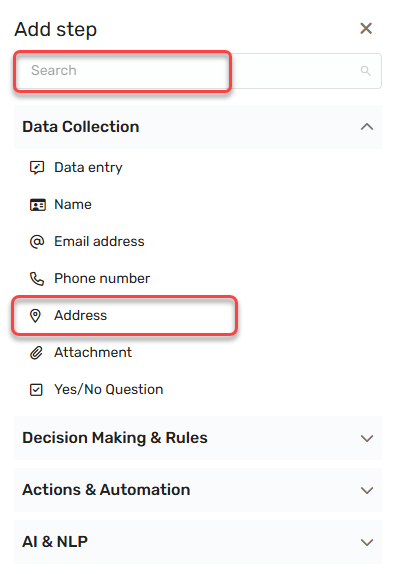
-
Once selected, the Address Step will be added to the Flow Editor. As with any flow step, you can drag and drop it wherever it is needed. (If you used the right-click method to open, it will appear in that location.)
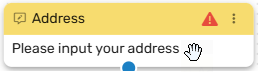
-
Clicking the Menu button (three dots) will allow you to:
-
Edit the Address Step.
-
Duplicate the Address Step
-
Set as the initial Step
-
Delete the Address Step
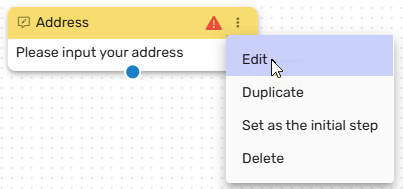
-
Address Step Edit Menu
In most cases, you will first edit the Address Step before duplicating or determining its place in the flow. Click Edit, and the Edit Menu will open. The Edit Menu will open on the right side.
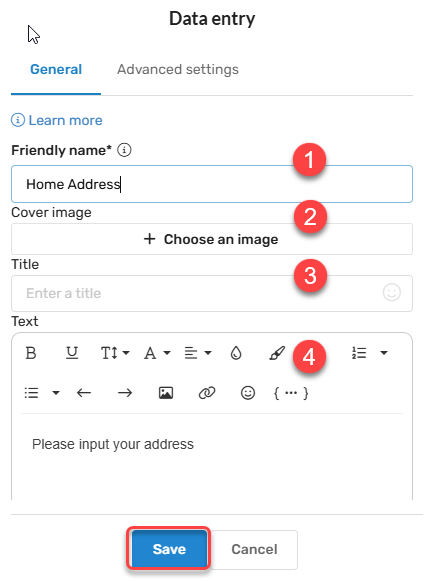
Under General, you can:
-
Provide a Friendly Name: - This allows you to differentiate between different variants of the same Step. In larger flows, multiple attachments may be required, and you may want to be able to tell different Attachment Steps apart in the API or in reports. A unique Friendly name makes it simple to find the correct step that was used in the conversation.
-
Cover Image: - The cover image is a cosmetic component, allowing you to enhance the appearance of your request for the customer's name in the chatbot flow.
-
Title: - The Title field is the text above the input field you wish to present to the user. If you are asking for a home number, this might state "Home Number". For mobile number, it might be Mobile Number.
-
Text Box: - The text box allows you to define the text that the customer sees in the prompt. For a Phone Number Step, this is likely to be a variation of "Enter your cell/home/work number here...."
-
Question Property: - The Question Property will often remain as the default, as changing the Question Property can change the type of data collection Step it is. However, the Question Property can option can also be used to select any number of custom question properties.
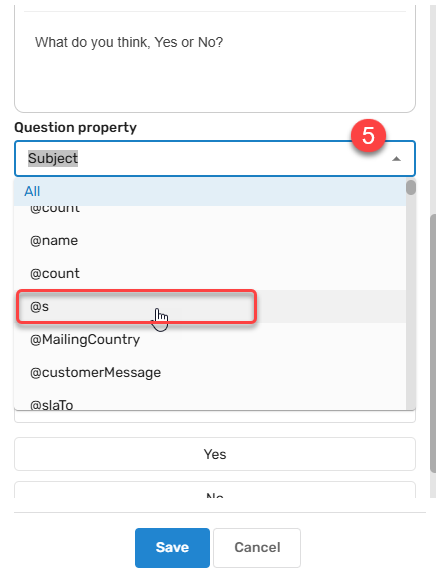
Click Save when you've defined the parameters of your Address Step component.
If you scroll down a bit further, an additional option is presented for Address Steps. Here, you can define the options you wish to provide within the Step.
Connecting the Phone Number Step to Other Components
In most cases, data collection steps are found at or near the beginning of most flows. Therefore, they will typically need to connect to the next step in the flow or receive a connection from a previous flow. Three methods are provided to connect your Step to other components within the Flow. A detailed description of these methods can be found in the Flow Editor: Connecting Flow Steps..
Updated 16 days ago