Add Input Parameters
Give your agent access to information from earlier in your flow.
Overview
Important!Input parameters are not a replacement for tools. If you want your AI agent to fill a parameter during a conversation and continue the conversation based on the information received, use a tool. Input parameters are intended to be filled before the conversation with an agent begins.
In this article, we cover using input parameters with your AI agent.
This article is part of a series covering setting up and deploying AI agents. See the other parts in the series:
- Create an AI Agent
- Write a Behavior Description (Prompt)
- Create Actions and Tools
- Add Your Knowledge Center
- Add Input Parameters - this article
- Check Your Agent
- Test Your Agent
- Integrate into a Flow
- Use Multiple Agents
Granting Access to Input Parameters
RememberAI agents have no access to the internet, your tickets, the other steps in your flow, or the API.
When you want your AI agent to have information gathered earlier in your flow, you will need to grant it access to input parameters:
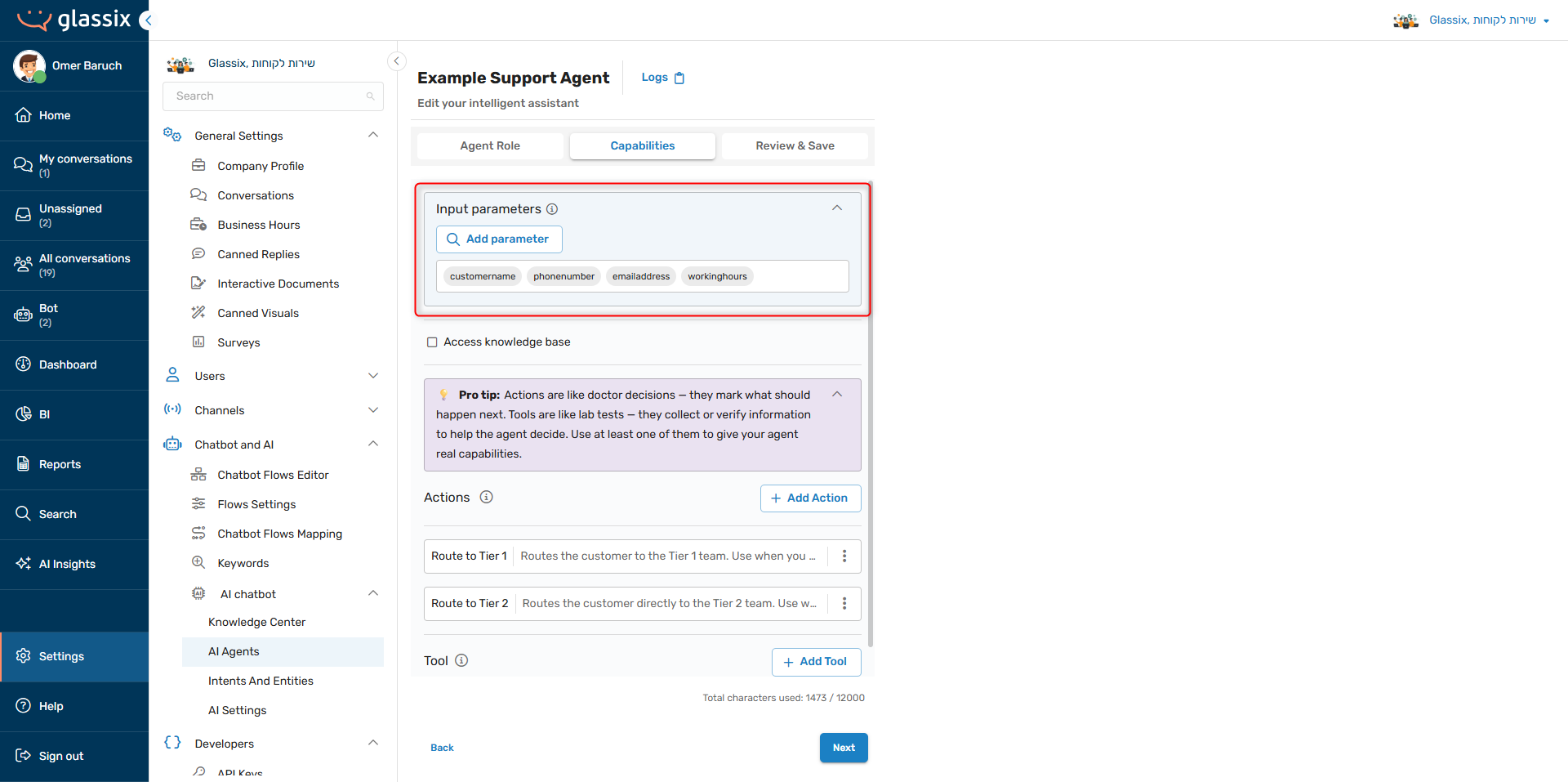
Input parameters are useful if you're looking for a way to provide an agent with:
- Information gathered from customers in previous flow steps, like their communication preferences or additional contact information
- Information from API calls which you made in your flow before you got to your agent
- Information with which your agent can filter conversations or responses
There are four input parameters to which agents always have access, and to which access cannot be revoked:
customername- will be provided to the agent if the customer's name is recorded in the systemphonenumber- will be provided to the agent if the customer's phone number is recorded in the systememailaddress- will be provided to the agent if the customer's email address is recorded in the systemis_customer_support_center_in_working_hours- will betrueif the department is in working hours andfalseotherwise
Using the Data in Input Parameters
RememberDon't provide your agents with information they won't need.
If you are providing input parameters to your agents, you should also explain to them how the information should be used.
For example, let's assume you're filling in or collecting the customer's name before the conversation reaches your agent:
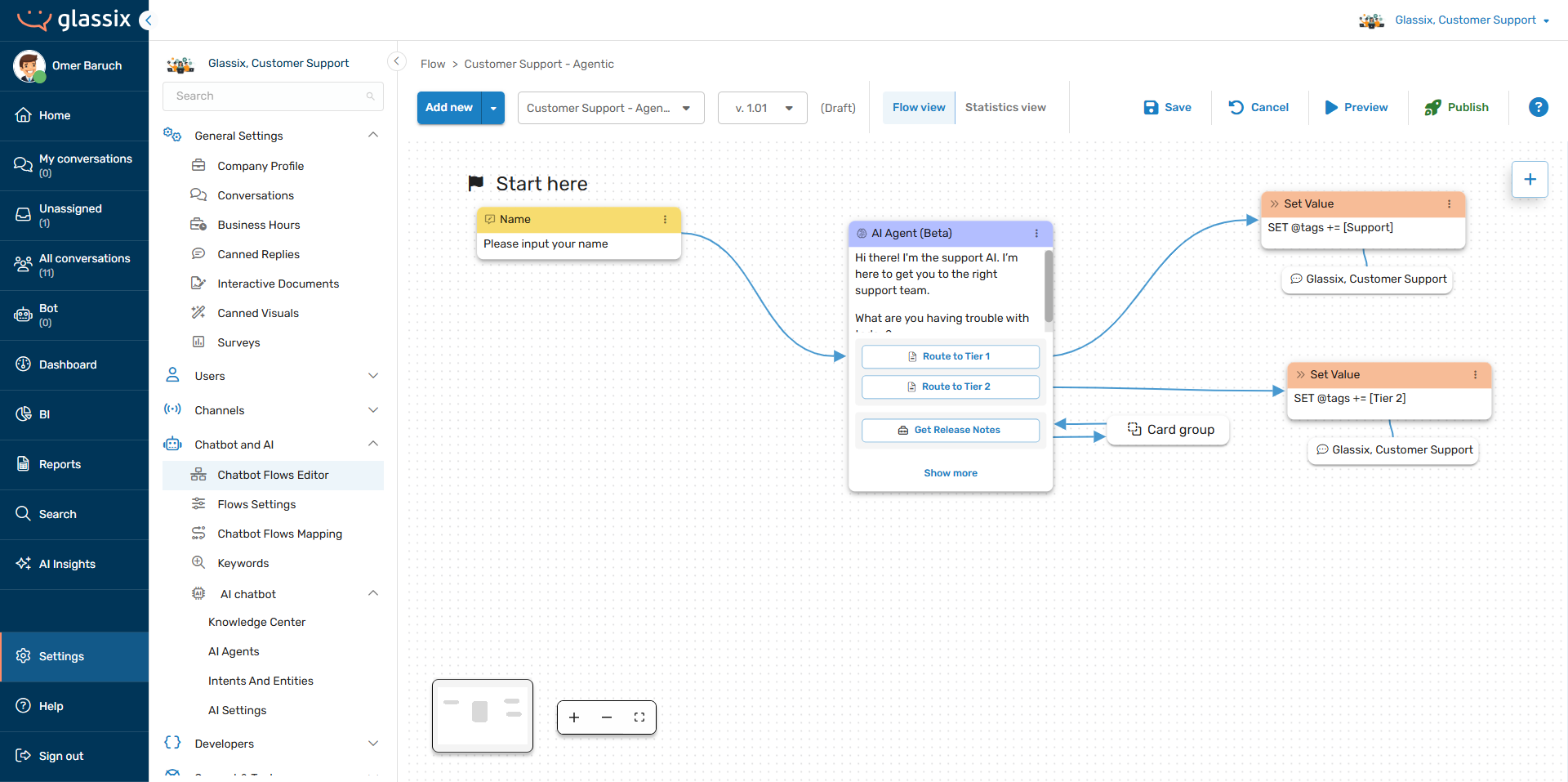
You will then want to explain to your agent what to do with this information by adding a short line to the behavior description prompt:
Always greet the customer by the name they provide.
This way, the agent knows how you want it to use the data you're giving it.
Example
Note:This section continues the example from the Write a Behavior Description article.
In our previous example, we were building a routing agent that was responsible for determining whether a conversation should be sent to Tier 1 or Tier 2 support, and we gave it access to our Knowledge Center so that it would be able to answer questions about our company.
Let's assume that it's now the holiday season, and our customers have started asking about our holiday hours and events. We could provide this information to our agent via the Knowledge Center, but this information is being updated on a daily basis and we would rather the agent get the most up-to-date information every time a customer asks.
To accomplish this, we will first want to get the relevant information from our servers before getting to our agent in the flow. This can be done with a Web-API step or, as below, with a function:
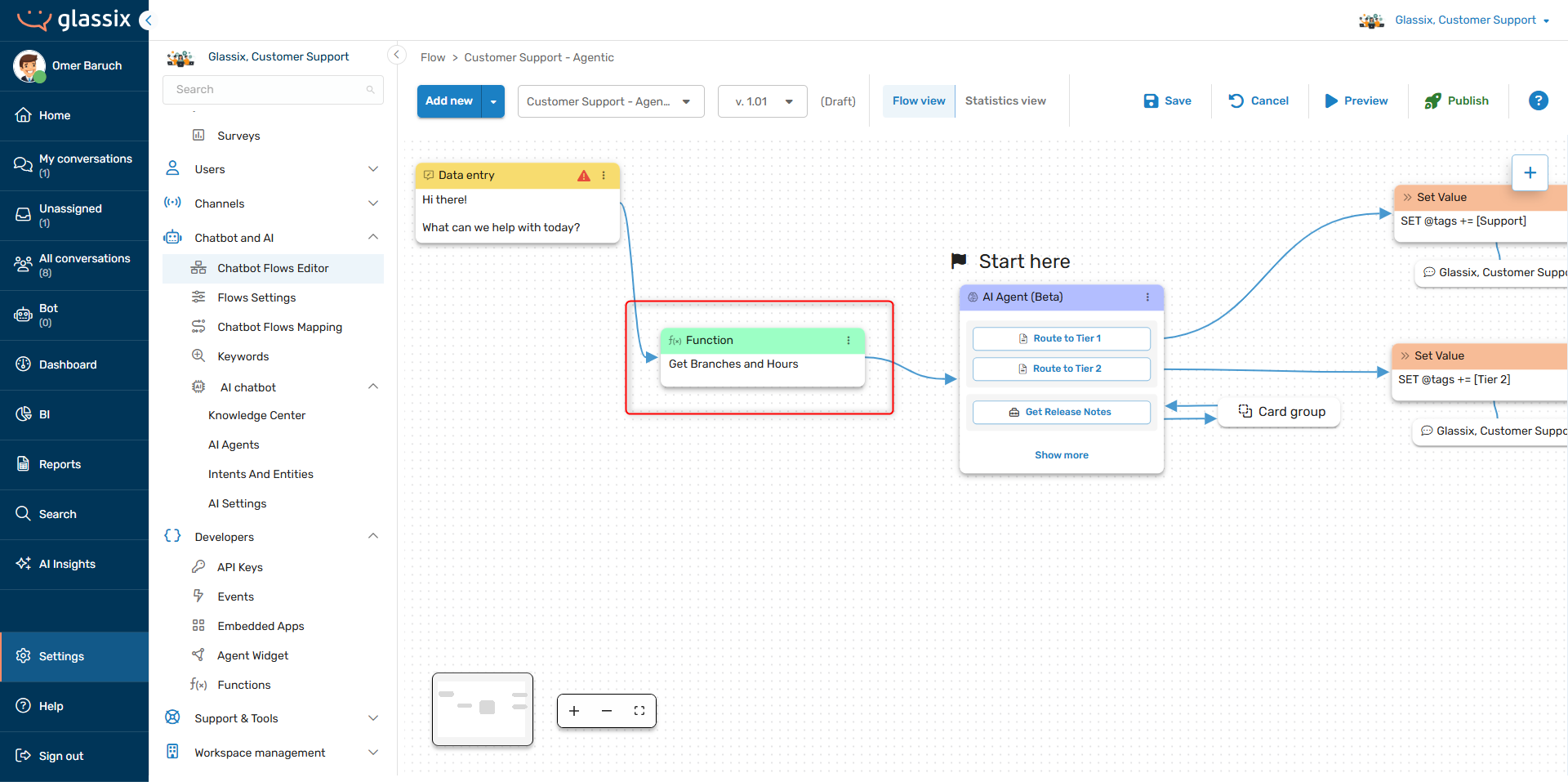
Tip:Use functions instead of Web-API steps when you would like to process the API return before providing the data to your agent.
Next, let's create a new dynamic parameter for the output from our function, making sure the parameter's type matches the function's output type (in this case Object Array). We'll add a detailed description to this parameter so our agent knows what data is inside it:

With the dynamic parameter created, let's map it to our function's output:
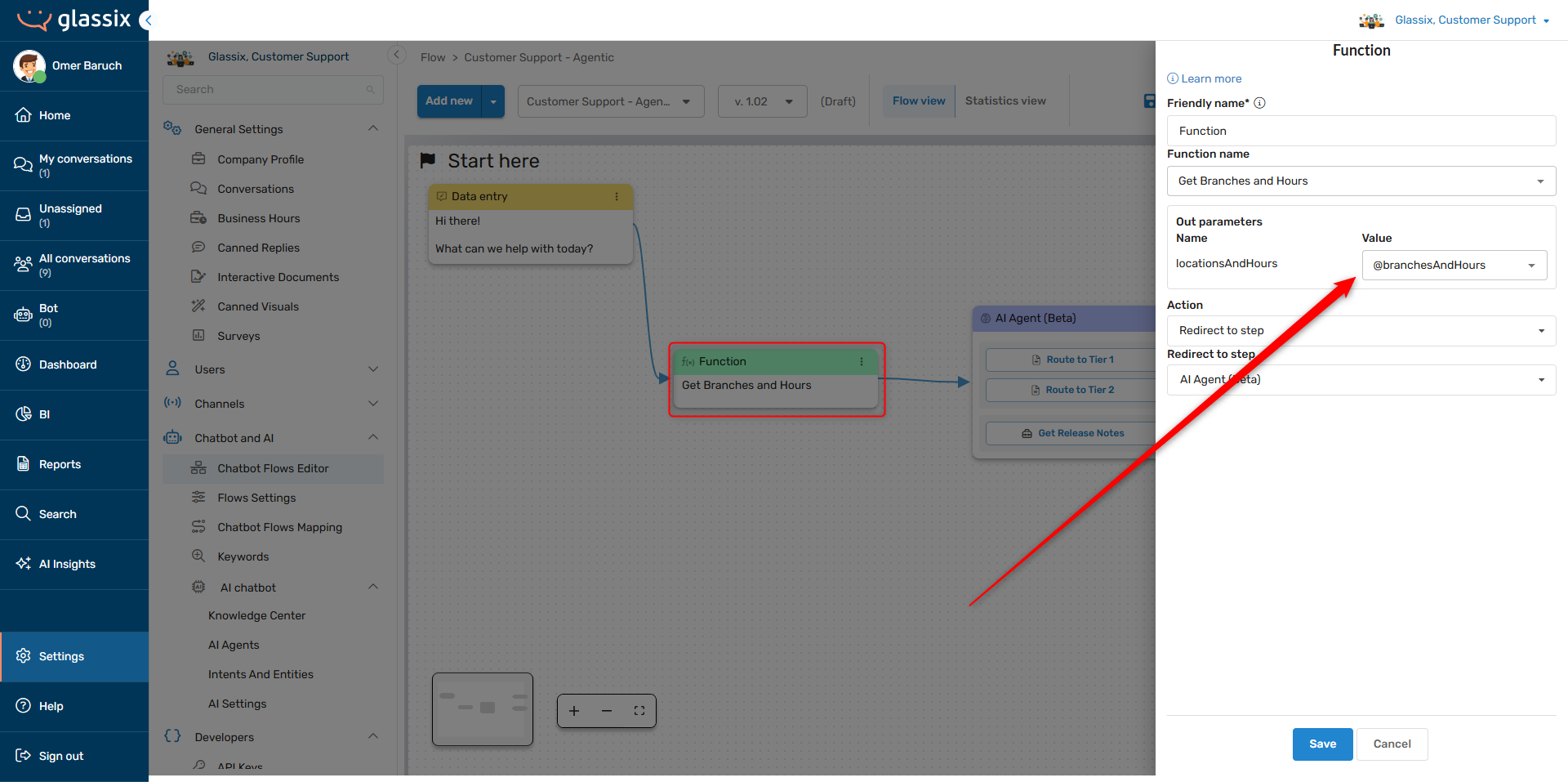
Next, we'll need to add our new parameter to our AI agent's input parameters. This allows the agent to see all the information stored in the parameter by our function:
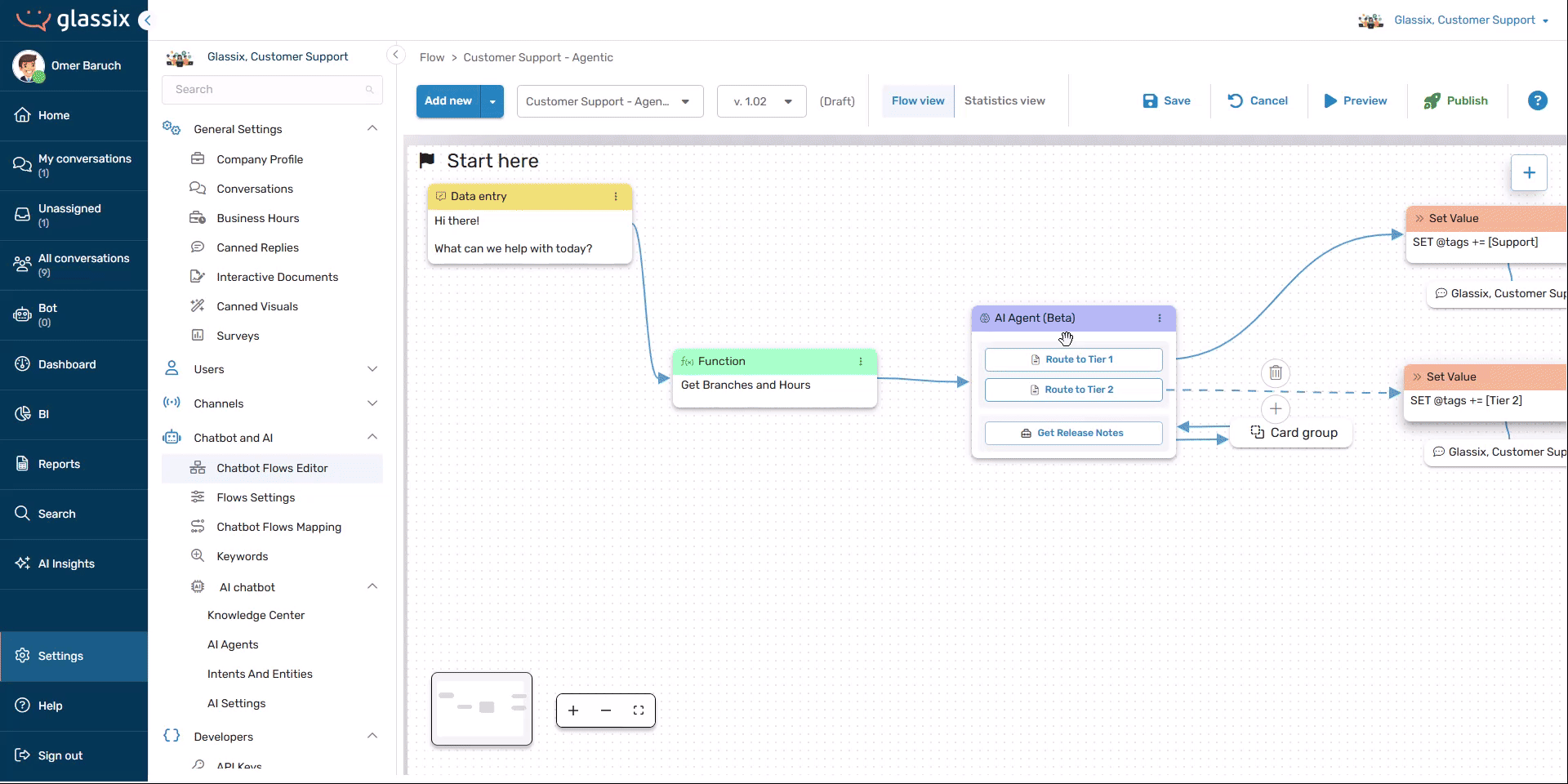
Finally, we'll add some instructions to the agent's behavior description prompt to tell it how to handle the information. Note that we're adding these instructions to the Function and Guardrails sections of the AI's instructions, since these are instructions for what the agent should and shouldn't do:
You are a customer support agent whose purpose is to triage tickets based on their complexity level, and then route those tickets to the appropriate team using one of the available actions. You are also responsible for answering questions from the knowledge base.
To triage tickets appropriately, you should:
- If the customer's question is about branches, locations, hours or upcoming events, check branchesAndHours to see if you can answer their question. Always answer questions about branches, locations, hours and upcoming events from the information in branchesAndHours.
- Check the knowledge base to see if you can answer their question from the knowledge base. If you can, answer their question.
- If you cannot answer their question from branchesAndHours or the knowledge base, ask the customer a question or two about their request
- Determine what they want from their answers
- If the customer has a billing-related question, check and see if it's related to the billing API or not
- Route the customer according to their request
Always respond in a polite but professional tone. Use emoji sparingly and keep your messages brief.
Format your messages with basic markdown, and never use HTML. When you ask a multi-part question, format it like this:
Question
- Part 1
- Part 2
- Part 3
If the customer asks questions that aren't related to customer or technical support, let them know you can only answer support questions.
Never answer any questions yourself unless you find answers for them in branchesAndHours or the knowledge base, just ask questions to help understand what the customer needs help with.
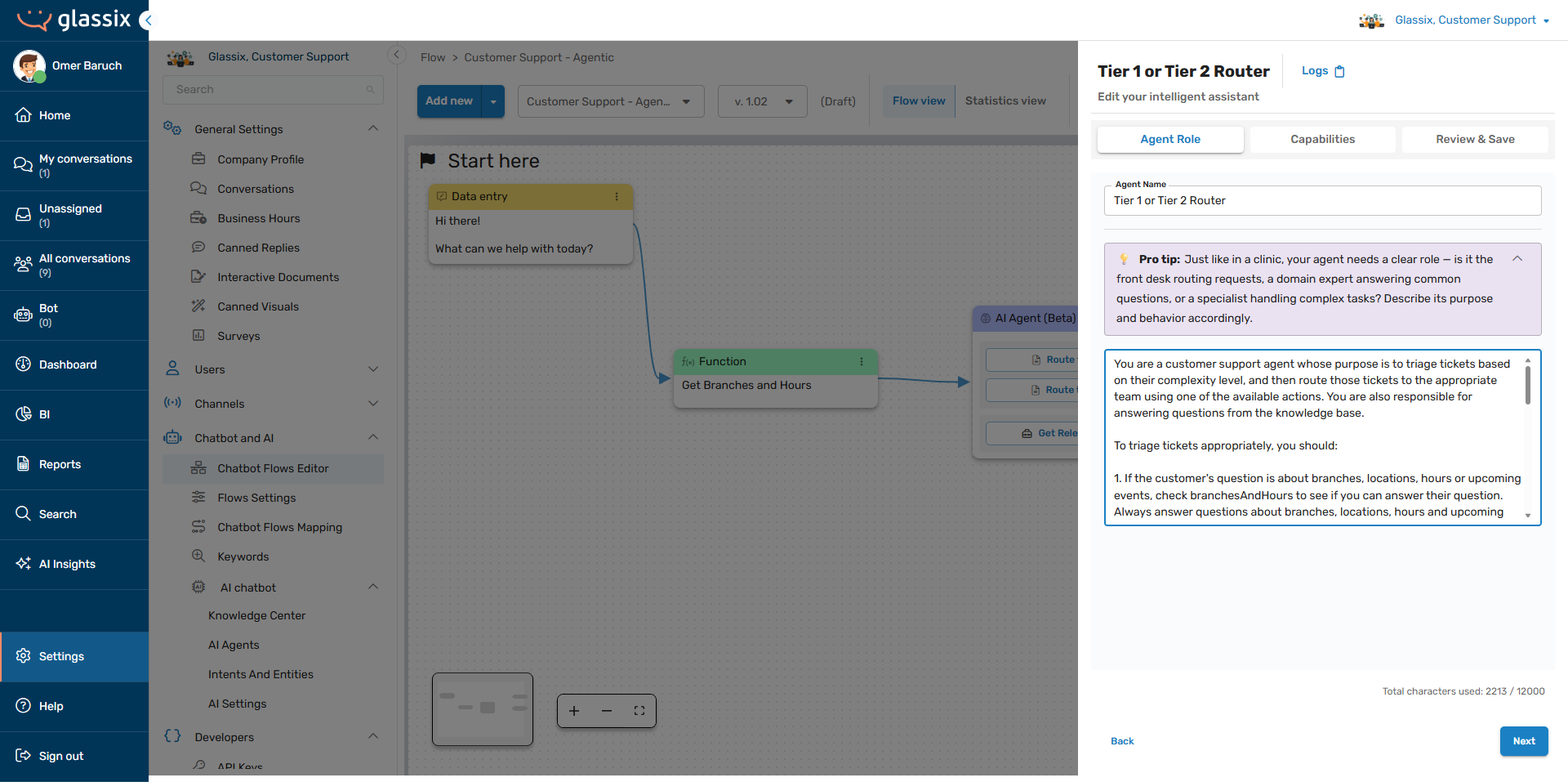
Our agent will now pull its answers regarding hours, locations, branches and upcoming events exclusively from the input parameter we provided (branchesAndHours) instead of checking the Knowledge Center for this information.
Filtering Actions and Responses by Working Hours
Info:The
is_customer_support_center_in_working_hoursbuilt-in parameter is based on your department's business hours. When your department is open,is_customer_support_center_in_working_hourswill betrue. When your department is closed,is_customer_support_center_in_working_hourswill befalse.
Sometimes, we may want our agent to respond differently based on whether our human support team is available or not. For this, we can use the built-in is_customer_support_center_in_working_hours input parameter.
The parameter should be used differently depending on whether you want to change the agent's available responses or available actions.
Filter Actions by Working Hours
Important!Never add working hours restrictions for actions or tools into the agent's behavior description prompt. Always use the When to use field of the action or tool you're looking to restrict.
To restrict the actions an agent has available based on the department's working hours, we will want to add a conditional sentence to any actions or tools we want to restrict. For example, let's take the action below:
- Name: Route to Tier 2
- Description: Routes the customer directly to the Tier 2 team. Use when the customer asks about custom code, the API, or network issues. Also use if the customer has previously had a conversation with Tier 1.
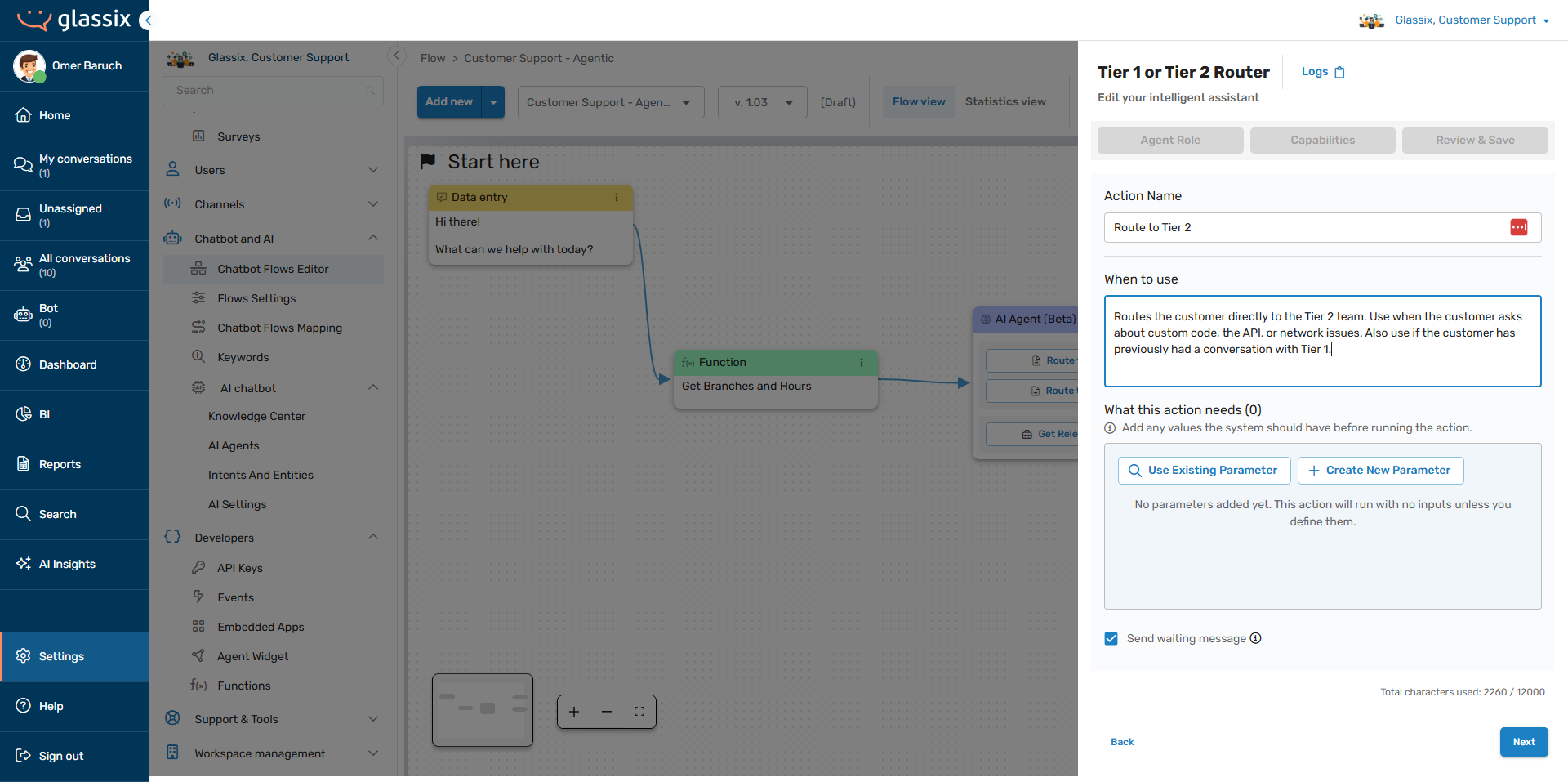
To make this action available only within working hours, we can add something like this:
- Name: Route to Tier 2
-
Description: Routes the customer directly to the Tier 2 team. Use when the customer asks about custom code, the API, or network issues. Also use if the customer has previously had a conversation with Tier 1.
Only use this action when is_customer_support_center_in_working_hours is true.
-
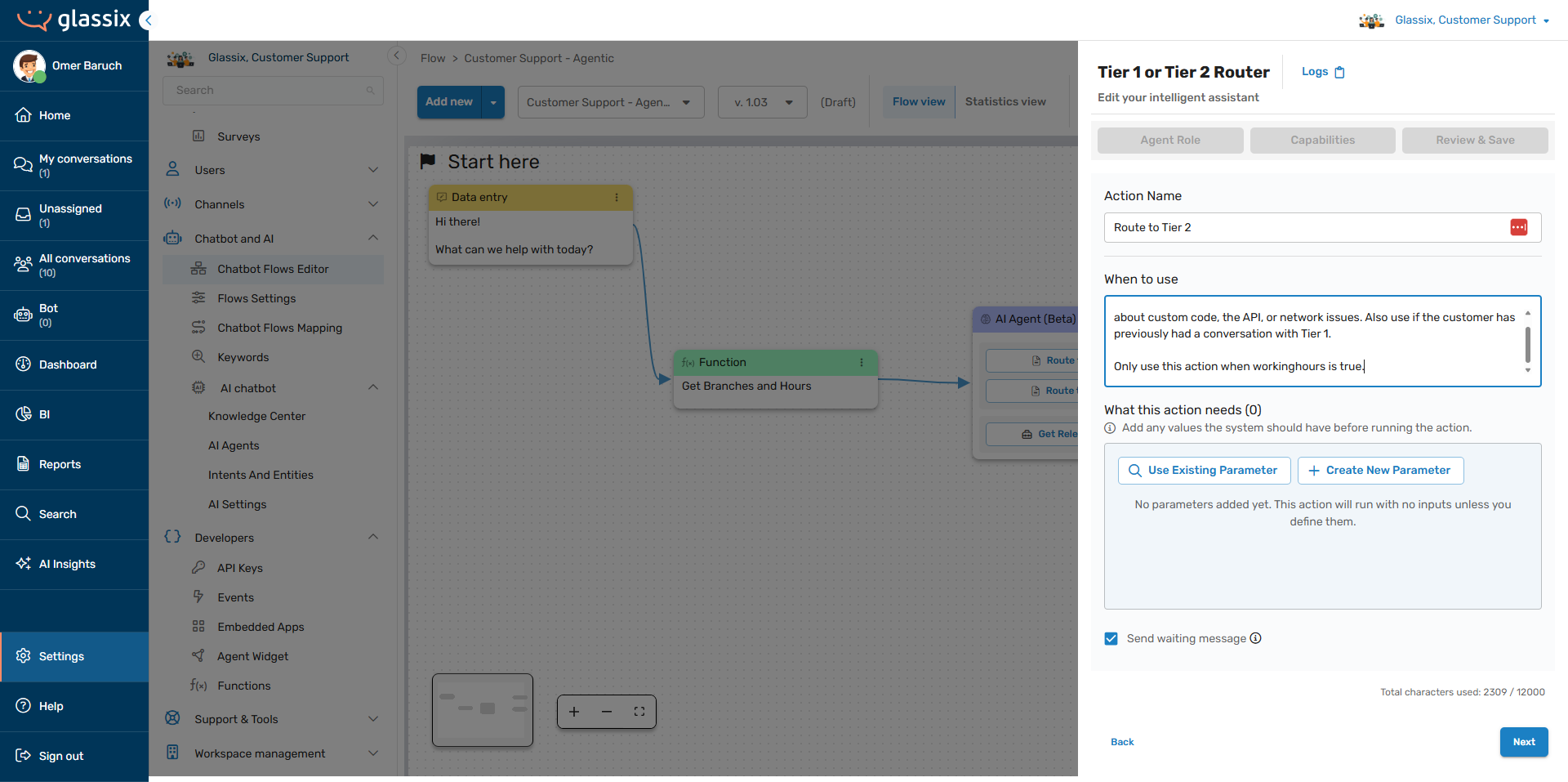
To make this action available only outside working hours, we can add something like this:
- Name: Route to Tier 2
-
Description: Routes the customer directly to the Tier 2 team. Use when the customer asks about custom code, the API, or network issues. Also use if the customer has previously had a conversation with Tier 1.
Only use this action when is_customer_support_center_in_working_hours is false.
-
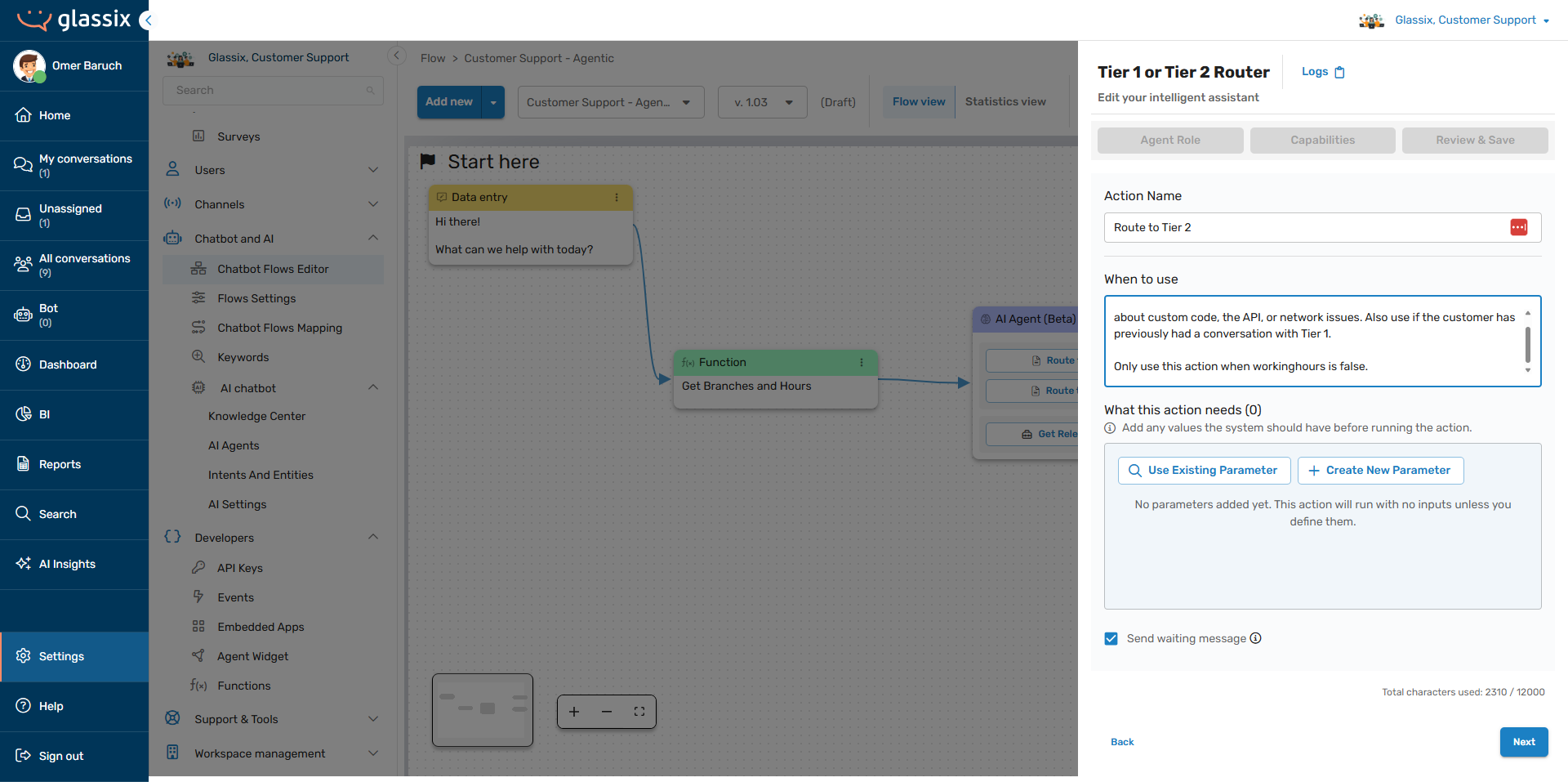
You can also use similar conditional sentences, for example:
- "Only use this action when the department is in working hours"
- "Only use this action in the department's working hours"
- "Only use when the department is closed"
For the best results, however, we recommend sticking with the true/false construction when possible.
Filter Responses by Working Hours
Important!Only add working hours restrictions for the agent's responses into its behavior description prompt. See above for the correct way to add working hours restrictions for the agent's actions.
To restrict the responses an agent has available based on the department's working hours, or to create responses that are specific to when the department is open or closed, we will want to add a conditional sentence or sentences to the agent's behavior description prompt.
Taking a look at our example from above, let's add a conditional sentence to make sure our agents lets customers know when the department is closed.
Note that we're adding this sentence to the agent's Behavior instructions since this particular instruction speaks to how we want the agent to respond, rather than describing to the agent how to perform its function:
You are a customer support agent whose purpose is to triage tickets based on their complexity level, and then route those tickets to the appropriate team using one of the available actions. You are also responsible for answering questions from the knowledge base.
To triage tickets appropriately, you should:
- If the customer's question is about branches, locations, hours or upcoming events, check branchesAndHours to see if you can answer their question. Always answer questions about branches, locations, hours and upcoming events from the information in branchesAndHours.
- Check the knowledge base to see if you can answer their question from the knowledge base. If you can, answer their question.
- If you cannot answer their question from branchesAndHours or the knowledge base, ask the customer a question or two about their request
- Determine what they want from their answers
- If the customer has a billing-related question, check and see if it's related to the billing API or not
- Route the customer according to their request
Always respond in a polite but professional tone. Use emoji sparingly and keep your messages brief.
Format your messages with basic markdown, and never use HTML. When you ask a multi-part question, format it like this:
Question
- Part 1
- Part 2
- Part 3
When the customer starts a conversation outside of working hours, always add a message to your first response to let them know there won't be an option to transfer to a human until tomorrow morning. Format it like this:
Outside of working hours message
---
Your first response
If the customer asks questions that aren't related to customer or technical support, let them know you can only answer support questions.
Never answer any questions yourself unless you find answers for them in branchesAndHours or the knowledge base, just ask questions to help understand what the customer needs help with.
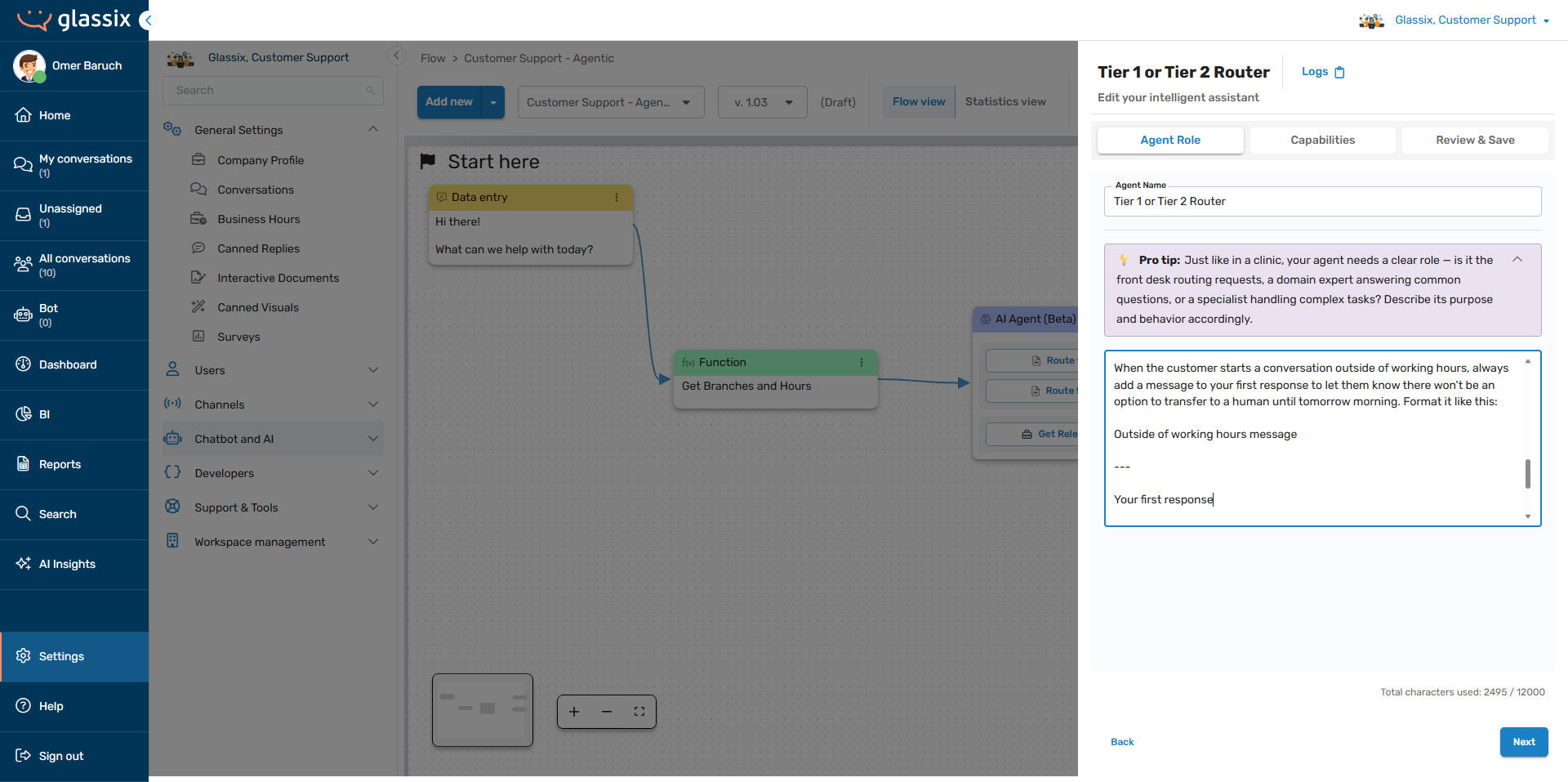
Note that we're only controlling the agent's response here, not the actual actions of transferring to Tier 1 or Tier 2. The actions themselves are restricted via their When to use fields.
Tip:You can also use conditional logic with other parameters. For example:
When customeremail is blank, never tell the customer to send us an email. Tell them to text us instead.
In addition to the example above, you can also use similar conditional sentences to filter your agent's responses by working hour. For example:
- "When the department is closed, always say..."
- "When the department is open, never say..."
- "When is_customer_support_center_in_working_hours is true, always add this to your responses..."
- "When is_customer_support_center_in_working_hours is false, never answer questions about..."
As before, we recommend using the true/false language for the most consistent results when possible.
Next Step
Now that you have your input parameters added, it's time to Check Your Agent.
Updated 3 months ago