Add Name Step
Within your chatbot flow, collect the user's name.
Overview
The Name parameter is a simple data collection parameter used to record the user's name within the chatbot flow. This parameter then becomes available for later Steps within the same flow.
Add Name Step
- To add a Name Step to your chatbot flow, you can add a step via any one of the three methods covered in the Flows Editor: Add a New Step article. The primary method is to click the Add Step button found at the top right of the Flow Editor.
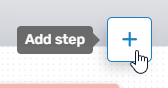
Adding a **Step **can also be done by right-clicking anywhere within the Flows Editor, or by dragging from an existing Flow Step.
- Regardless of the method used to add the Flow Step, the Add Step menu will open, allowing you to select the desired option. To add the Name Step, either expand the Data Collection category and select the desired parameter (Name), or use the search bar to search for it.
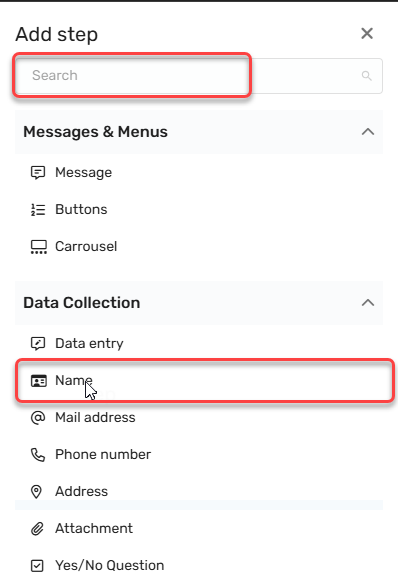
- Once selected, the Name Step will be added to the Flow Editor. As with any flow step, you can drag and drop it wherever it is needed. (If you used the right-click method to open, it will appear in that location.)

-
Clicking the Menu button (three dots) will allow you to:
- Edit the Name Step.
- Duplicate the Name Step
- Set as the initial Step
- Delete the Name Step
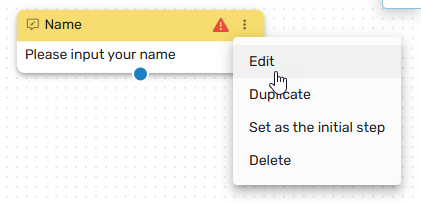
Name Step Edit Menu
In most cases, you will first edit the Name Step before duplicating or determining its place in the flow. Click Edit, and the Edit Menu will open. The Edit Menu will open on the right side.
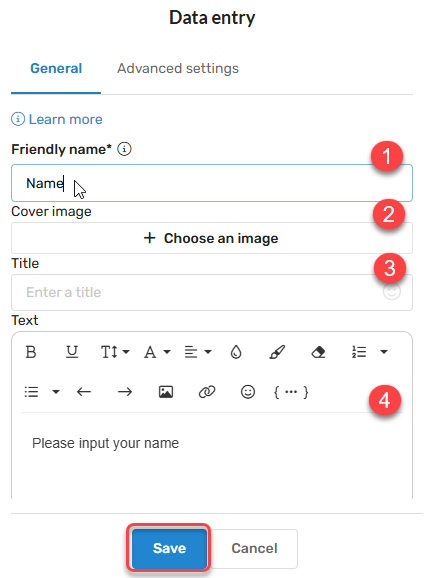
Under General, you can:
- Provide a Friendly Name: - This allows you to differentiate between different variants of the same Step. In larger flows, multiple Name Steps may be required, and you may want to be able to tell different Name Steps apart in the API or in reports. A unique Friendly name makes it simple to find the correct step that was used in the conversation.
- Cover Image: - The cover image is a cosmetic component, allowing you to enhance the appearance of your request for the customer's name in the chatbot flow.
- Title: - The Title field is the text above the input field you wish to present to the user. For example, if you were asking for the full name of the user, it might read "Full Name". If you wanted the first name only, it might read "First Name".
- Text Box: - The text box allows you to define the text the customer sees in the prompt. For example: "Type your first name here..."
- Question Property: - The Question Property will often remain as the default, as changing the Question Property can change the type of data collection Step it is. However, the Question Property can option can also be used to select any number of custom question properties.
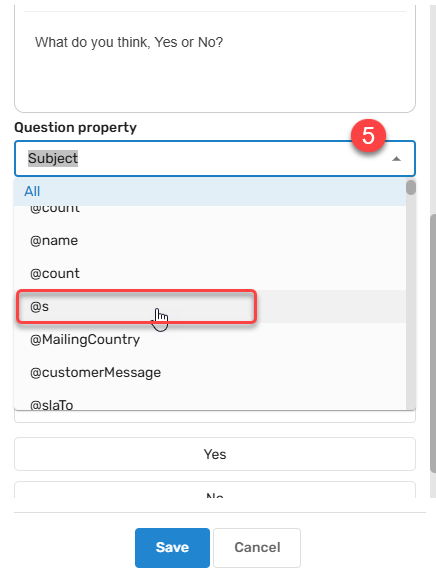
Click Save when you've defined the parameters of your Name Step component.
Connecting the Name Step to Other Components
In most cases, data collection steps are found at or near the beginning of most flows. Therefore, they will typically need to connect to the next step in the flow or receive a connection from a previous flow. The simplest way to do this is to click the blue dot on the Name Step component and drag an arrow to the next Step in the flow.
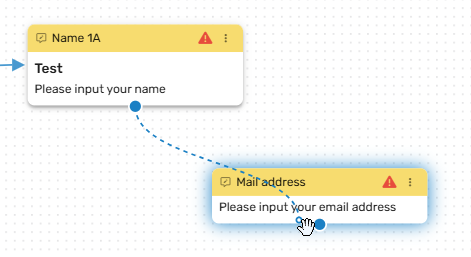
Two additional methods are provided to connect your Step to other components within the Flow. A detailed description of these methods can be found in the Flow Editor: Connecting Flow Steps..
Updated 3 months ago