Add Yes/No Step
Add a binary or multiple choice Step to your chatbot flow.
Overview
Tip:You can add more than two questions to Yes/No question card using the Multiple Choice option.
The Yes/No Question parameter is a simple data collection parameter used to record a choice, such as yes or no, true or false, or simply a choice between products and departments within the chatbot flow. It does not have to be a binary choice. This option can be used to create multiple-choice queries. The selected response then becomes available for later Steps within the same flow.
Add Name Step
- To add a Yes/No Question Step to your chatbot flow, you can add a step via any one of the three methods covered in **Flows Editor: Add a New Step *. The primary method is to click the Add Step button found at the top right of the Flow Editor.
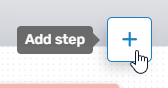
Adding a Step can also be done by right-clicking anywhere within the Flows Editor, or by dragging from an existing Flow Step.
- Regardless of the method used to add the Flow Step, the Add Step menu will open, allowing you to select the desired option. To add the Yes/No Step, either expand the Data Collection category and select the desired parameter (Name), or use the search bar to search for it.
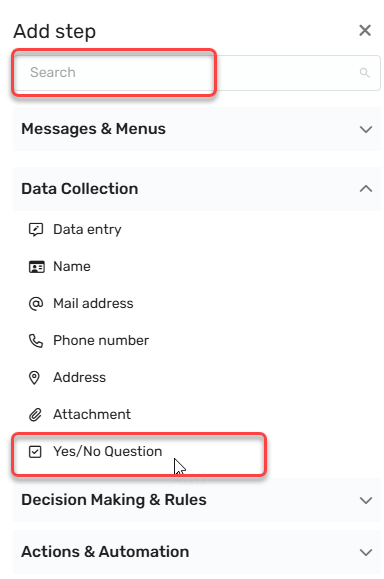
- Once selected, the Yes/No Question Step will be added to the Flow Editor. As with any flow step, you can drag and drop it wherever it is needed. (If you used the right-click method to open, it will appear in that location.)
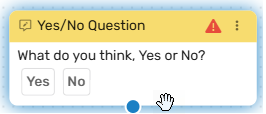
-
Clicking the Menu button (three dots) will allow you to:
- Edit the Name Step.
- Duplicate the Name Step
- Set as the initial Step
- Delete the Name Step
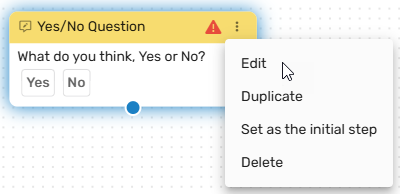
Yes/No Question Step Edit Menu
In most cases, you will first edit the Yes/No Question Step before duplicating or determining its place in the flow. Click Edit, and the Edit Menu will open. The Edit Menu will open on the right side.
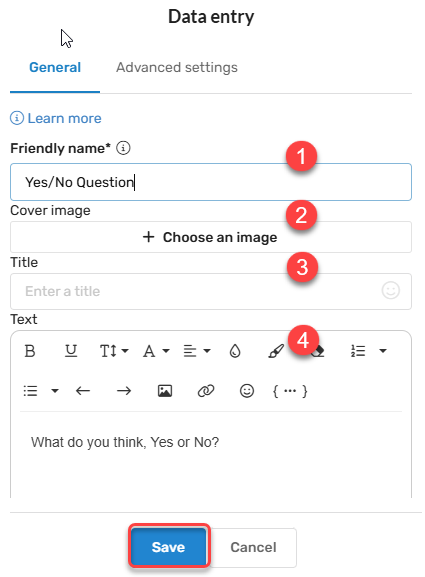
Under General, you can:
-
Provide a Friendly Name: - This allows you to differentiate between different variants of the same Step. In larger flows, many multiple choice menus may be required, and you may want to be able to tell different Yes/No Steps apart in the API or in reports. A unique Friendly name makes it simple to find the correct step that was used in the conversation.
-
Cover Image: - The cover image is a cosmetic component, allowing you to enhance the appearance of your request for the customer's name in the chatbot flow.
-
Title: - The Title field is the text above the input field you wish to present to the user. For example, if the question is related to which department (ie, Sales, Technical Support, or Billing) you need to speak to, you might put "Department".
-
Text Box: - The text box allows you to define the text that the customer sees in the prompt. For a Yes/No Question Step, this is where the question you are asking will be put. For example: "Which department would you like to speak to today? Select the best option:"
-
Question Property: - The Question Property will often remain as the default, as changing the Question Property can change the type of data collection Step it is. However, the Question Property can option can also be used to select any number of custom question properties.
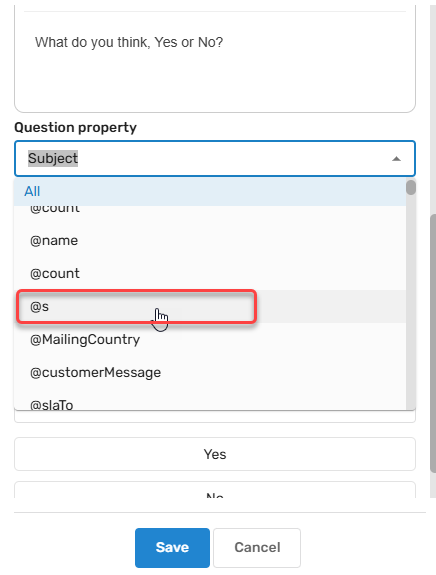
Click Save when you've defined the parameters of your Yes/No Question Step component.
If you scroll down a bit further, an additional option is presented for Yes/No Question Steps. Here, you can define the options you wish to provide within the Step.
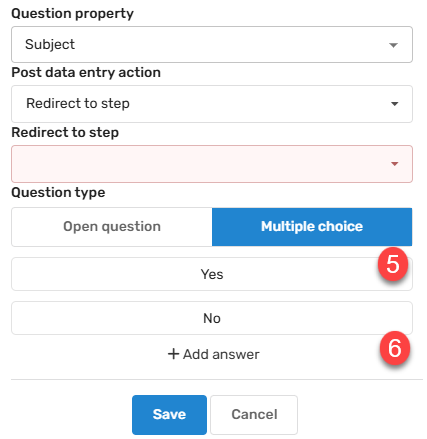
- Yes and No Defaults - If you are creating a binary question, Yes and No are the provided defaults. These can be deleted in favor of other potential responses. To delete any responses, click the trashcan icon that appears when hovering over the response.
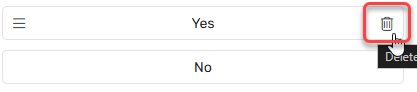
- Add Answer - Here you can add any undefined response you wish to add. If you delete the Yes/No responses, Add Answer will allow you to replace those answers. Simply click the plus button to add a new response tile.

Connecting the Yes/No Question Step to Other Components
In most cases, data collection steps are found at or near the beginning of most flows. Therefore, they will typically need to connect to the next step in the flow or receive a connection from a previous flow. Three methods are provided to connect your Step to other components within the Flow. A detailed description of these methods can be found in the Flow Editor: Connecting Flow Steps..
Updated 3 months ago