Add Carousel Step
Add a carousel for more complicated Flow choices.
Overview
The carousel is used when a single set of selections is not enough to direct a customer to a particular flow, or if additional information is provided before placing a client in said flow. If we use a cable internet and mobile services company is trying to filter tech support queries, a carousel might be used. First set of choices provided might be a binary choice between Residential and Mobile services. From there, you might select TV, Internet or home phone for residential, and between Android and iPhone for Mobile Services. This can extend even further to display models of phones or modems, ensuring the tech support representative has all the information necessary to solve the problem.
Add Carousel Step
-
To add an Carousel Step to your chatbot flow, you can add a step via any one of the three methods covered in **Flows Editor: Add a New Step *. The primary method is to click the Add Step button found at the top right of the Flow Editor.
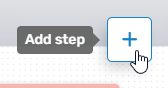
Adding a **Step **can also be done by right-clicking anywhere within the Flows Editor, or by dragging from an existing Flow Step.
-
Regardless of the method used to add the Flow Step, the Add Step menu will open, allowing you to select the desired option. To add the Carousel Step, either expand the Data Collection category and select the desired parameter (Name), or use the search bar to search for it.
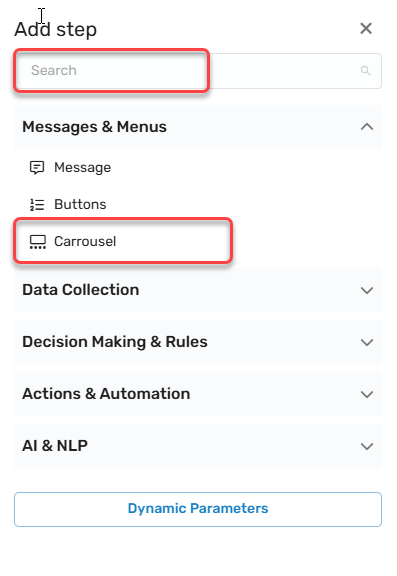
-
Unlike other Steps, the Carousel Step must be preconfigured in order to be added to the flow.
Updated about 15 hours ago