Dashboard:Navigation
The dashboard offers users of Glassix a one-stop visual representation of key metrics, activities, performance metrics and more.
Opening the Dashboard
To find the dashboard, scroll down the Agent Menu (left hand panel of the Glassix Interface).
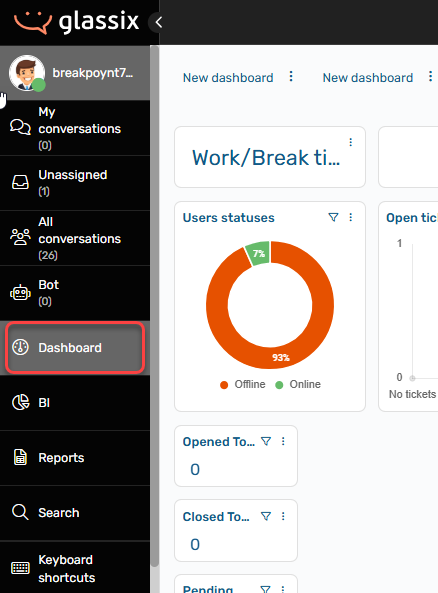
By default, this will open your personal performance dashboard, labelled My Performance. Depending on the type of user you are within the organization, this may or may not be the primary view you require. For typical agents, this will present time worked, tickets currently being worked (and the time they've been open), and other key metrics useful for determining at a glance performance metrics, as well as information useful for prioritizing tasks. This default dashboard is configurable, and others can be added or modified depending on your needs.
Performance Dashboard

While the Performance Dashboard is the default view, and affords some useful visual indicators, no agent requires the exact same dashboard. A dashboard is only as useful as it is configurable. The top of the page is where you can select other dashboards, create a new dashboard, filter dashboard widgets, or add ne widgets to the current dashboard.
-
Select My Performance to return to the default My Performance Dashboard.
Note: For any dashboard, you can edit or make this dashboard full screen by selecting the menu button.
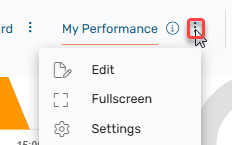
-
Select New Dashboard (or any named dashboard you wish to select) to leverage additional dashboards created.
-
Up to ten Dashboards can be created. Click Add Dashboard to create a new dashboard. New dashboards will be created with a default set of widgets.
Updated about 2 hours ago