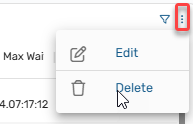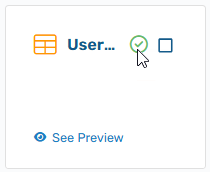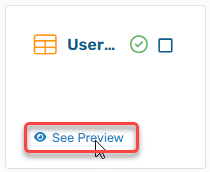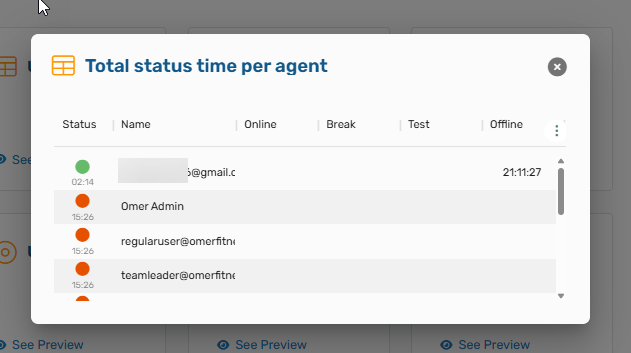Add Dashboard Widgets
A widget is a preconfigured component of your dashboard, typically displaying a particular dataset to give context to a given activity. Here you can add a new widget to an existing or newly created dashboard.
Overview
By default, a newly created dashboard will be populated with a number of default widgets. These may or may not meet the needs of your role or job function. If you need to add additional widgets or create an entirely unique custom dashboard to meet your needs:
-
You can create a new default dashboard by clicking Add Dashboard.

-
Open the new or pre-existing dashboard by selecting it from the top menu.

-
Once in the new dashboard, click Add Widget to open the Add Widget menu.

Note: You may first wish to first delete widgets that are not needed in order to make room for the new. To do so, select the menu icon in the upper corner of the undesired widget, and click delete.
-
The Add Widget Menu will open, displaying a number of available widgets. Currently a total of 57 widgets can be added, but the list may evolve over time. By default it will open to the Agent Performance category.
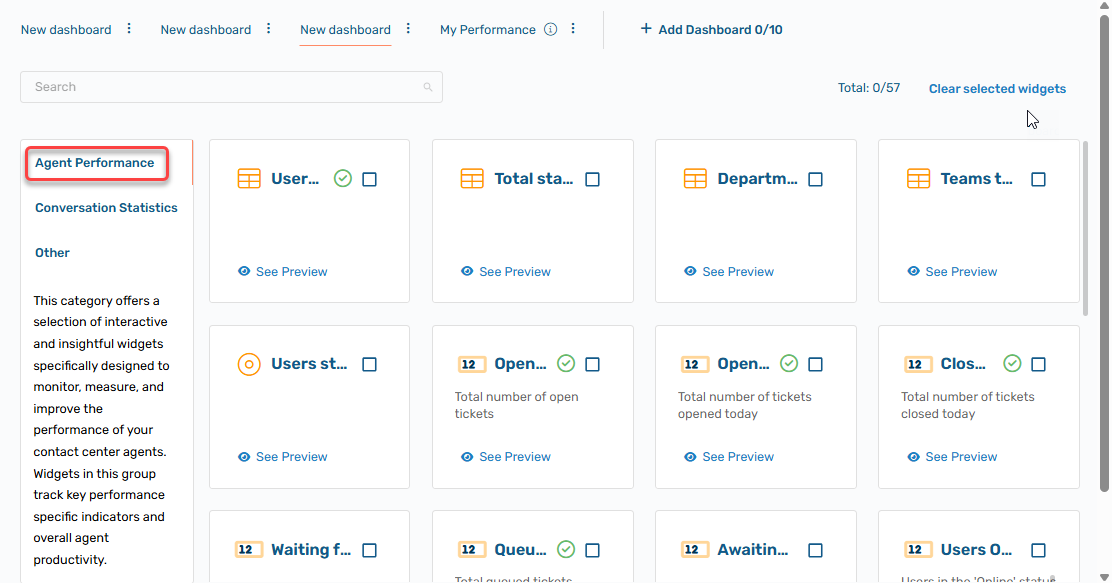
-
The available widgets are divided into 3 sections:
- Agent Performance - This category offers a selection of interactive and insightful widgets specifically designed to monitor, measure, and improve the performance of your contact center agents. Widgets in this group track key performance specific indicators and overall agent productivity.
- Conversation Statistics - These widgets focus on providing detailed analytics of customer interactions within your digital contact center. From average response time, channels segmentation, unique customers, conversations per hours, to SLA success rate, these widgets provide granular data about your customer communications.
- Other - Additional widget and time trackers.
Adding a Widget to the Dashboard
To add a widget to the current dashboard (new dashboard or one you are modifying) click the checkbox on the desired widget.
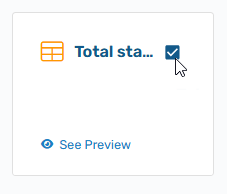
Scroll to the bottom of the workspace and Click Add.
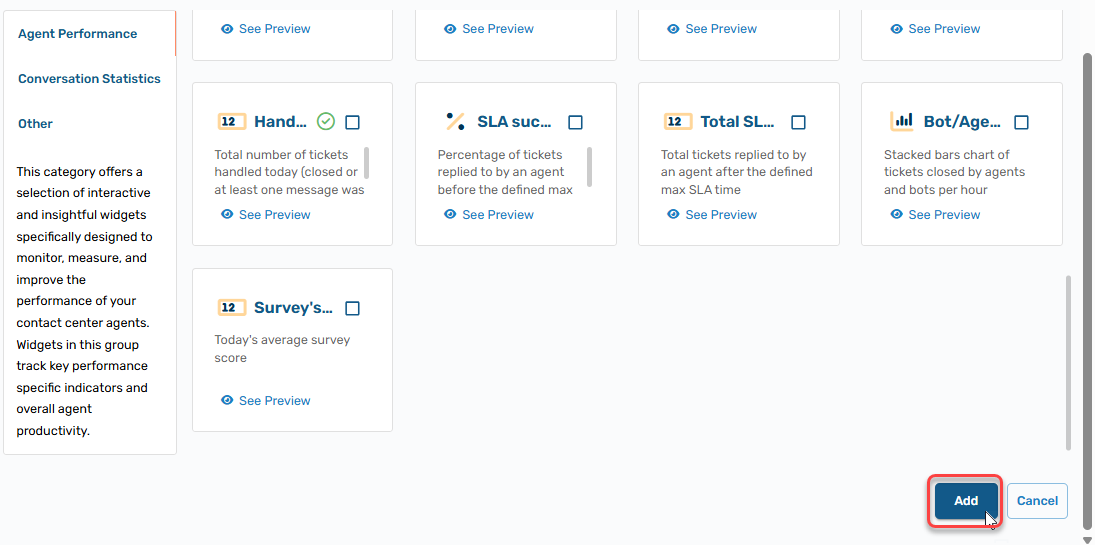
Note: You can also see which widgets are already added to the current dashboard already. Each is marked with a green checkmark.
Note: If you are uncertain of the function of a widget, you can select See Preview to see what it will look like once added to your dashboard.
The preview will be shown within the Add Widget Menu workspace, allowing you to see how it functions:
Updated about 2 months ago